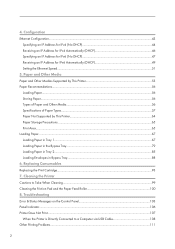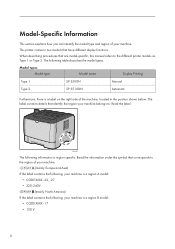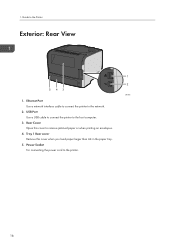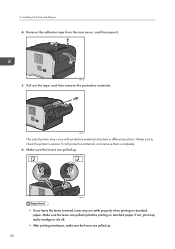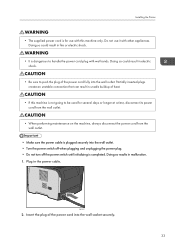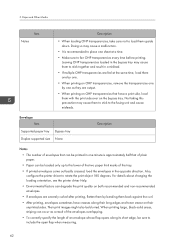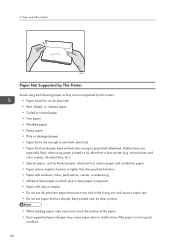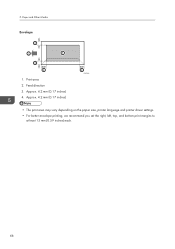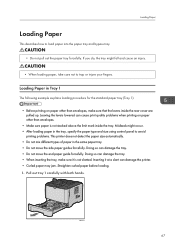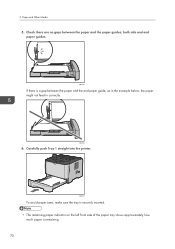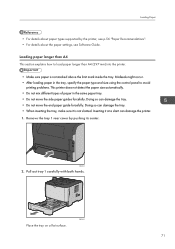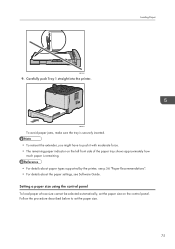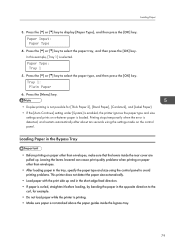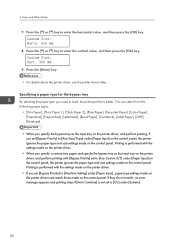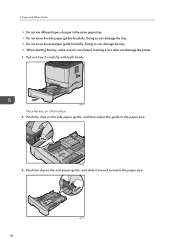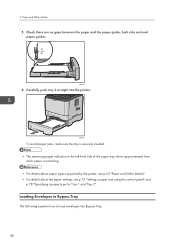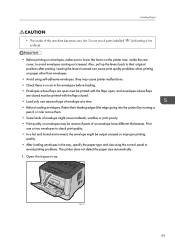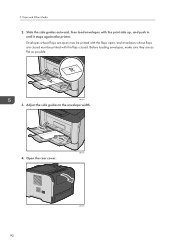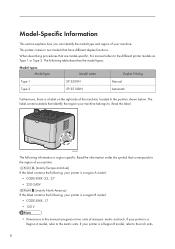Ricoh Aficio SP 3510DN Support Question
Find answers below for this question about Ricoh Aficio SP 3510DN.Need a Ricoh Aficio SP 3510DN manual? We have 2 online manuals for this item!
Question posted by happydil69 on February 27th, 2013
Where Do I Insert My Envelope?
The person who posted this question about this Ricoh product did not include a detailed explanation. Please use the "Request More Information" button to the right if more details would help you to answer this question.
Current Answers
Related Ricoh Aficio SP 3510DN Manual Pages
Similar Questions
How To Solve? Ricoh Aficio Sp 3510dn Error Sc542 Plz Get Ans.
how to solve? ricoh aficio sp 3510dn error sc542 plz get ans.
how to solve? ricoh aficio sp 3510dn error sc542 plz get ans.
(Posted by anoopbanjara 7 years ago)
Ricoh Aficio Sp 3510dn Error Sc542
ricoh aficio sp 3510dn error sc542 solution
ricoh aficio sp 3510dn error sc542 solution
(Posted by scsindia 8 years ago)
How To Print An Envelope On A Ricoh Aficio Sp 3510dn
(Posted by hclsJAVID4 10 years ago)
I Have A Aficio Sp C311n Laser Printer With A Memory Overflow Error. Please Hel
(Posted by housewrightm 11 years ago)
My Ricoh Ap2610 Laser Printer Will Not Support My New Pc Using Windows 7.
does ricoh have any driver or other means to make my ap-2610 laser printer work with my Windows 7 ne...
does ricoh have any driver or other means to make my ap-2610 laser printer work with my Windows 7 ne...
(Posted by jclcpallc 12 years ago)