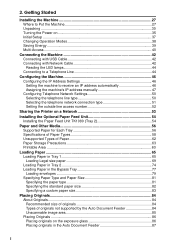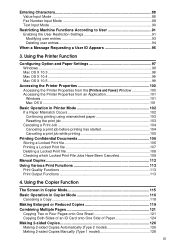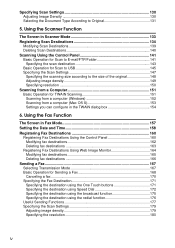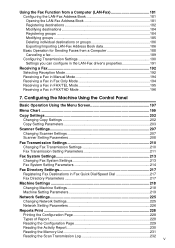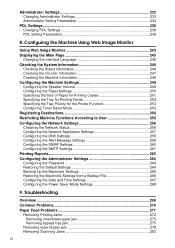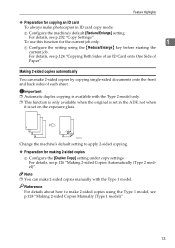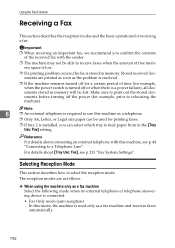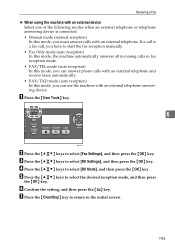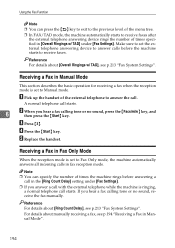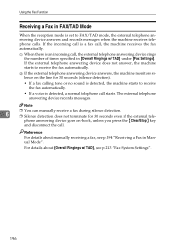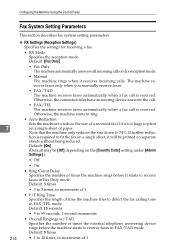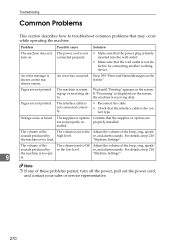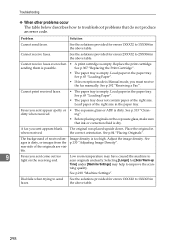Ricoh Aficio SP 3400SF Support Question
Find answers below for this question about Ricoh Aficio SP 3400SF.Need a Ricoh Aficio SP 3400SF manual? We have 1 online manual for this item!
Question posted by fastpainrelief on June 11th, 2015
It Seems To Be Stuck In Warming Up Mode
Current Answers
Answer #1: Posted by freginold on June 11th, 2015 1:28 PM
- Reboot the printer, just to make sure it's not a one-time error
- Turn the printer off, remove the fuser, and turn it on with the covers open, and see if it asks for the fuser to be installed and/or covers to be closed. If it does, install the fuser and close the covers, and see if it comes to ready.
If you've tried those things and it still won't boot up, you may need to replace the controller board. If the controller board doesn't fix it, there are some other things it could be (including the engine board) but the controller board is by far the most likely component to be causing the problem.
---------------------
If this answer helped you to solve your problem, please let us know by clicking on the "Helpful" icon below. If your question wasn't answered to your satisfaction, feel free to resubmit your question, with as much information as possible so that we can provide a more complete solution. Thank you for using HelpOwl!
Related Ricoh Aficio SP 3400SF Manual Pages
Similar Questions
i need Administrator Password for Ricoh Aficio SP 3400SF ???????
someone help me how can I have free aficio SP 3400SF printer and scanner driver