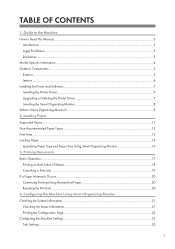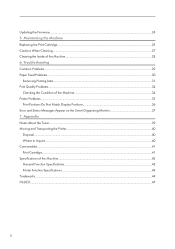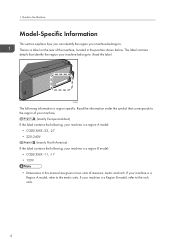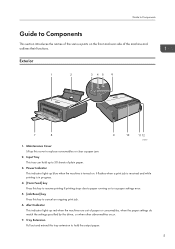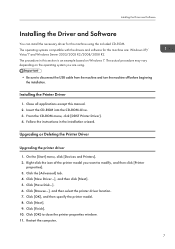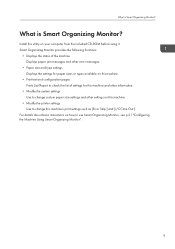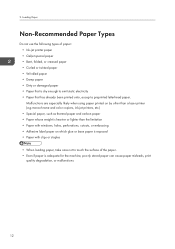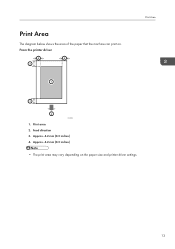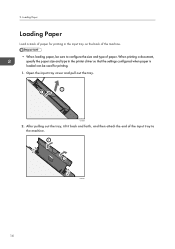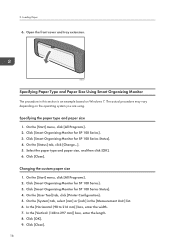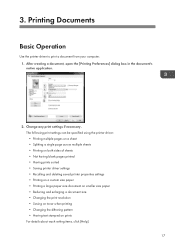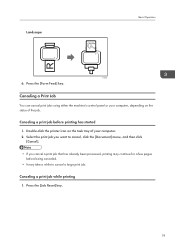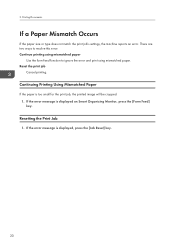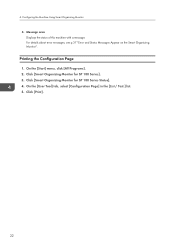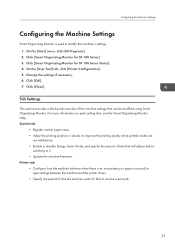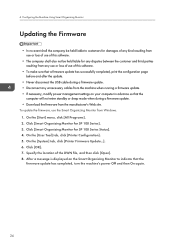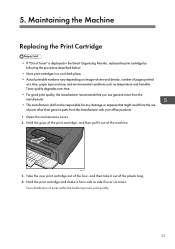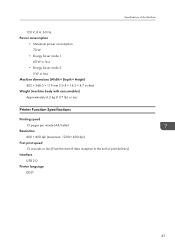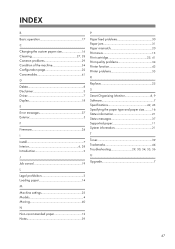Ricoh Aficio SP 100 e Support Question
Find answers below for this question about Ricoh Aficio SP 100 e.Need a Ricoh Aficio SP 100 e manual? We have 1 online manual for this item!
Question posted by amit98098 on November 1st, 2015
Pl Send The Compleate Procedure Of Reseting It Model No Sp100su Ddst
Current Answers
Answer #1: Posted by BusterDoogen on November 1st, 2015 9:09 AM
I hope this is helpful to you!
Please respond to my effort to provide you with the best possible solution by using the "Acceptable Solution" and/or the "Helpful" buttons when the answer has proven to be helpful. Please feel free to submit further info for your question, if a solution was not provided. I appreciate the opportunity to serve you!
Answer #2: Posted by TechSupport101 on November 1st, 2015 9:16 AM
Related Ricoh Aficio SP 100 e Manual Pages
Similar Questions
How to reset SP 4310n Printer back to factory default
We had a power outage and now my printer displays: Service Call SC542 Please call serviceIs there an...
change the settings
how to reset the error code sc 542 to the printer ricoh sp 4100 n