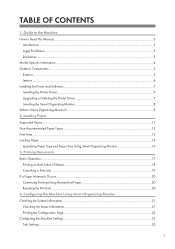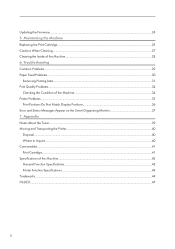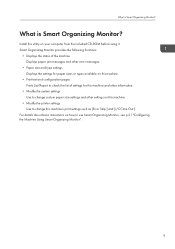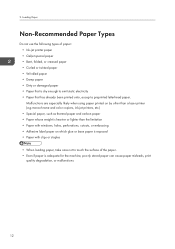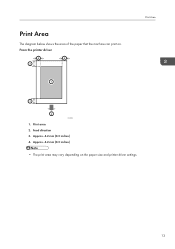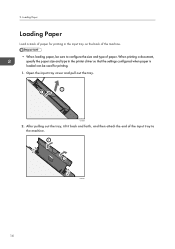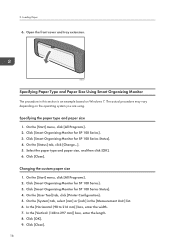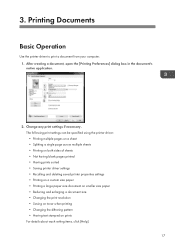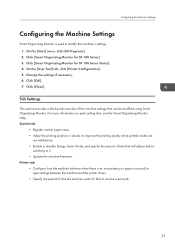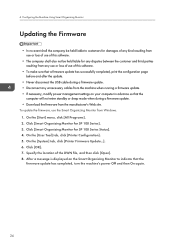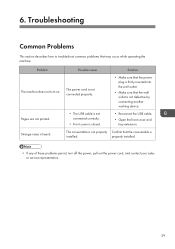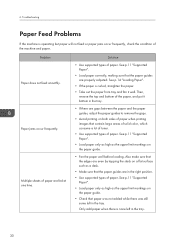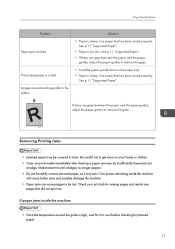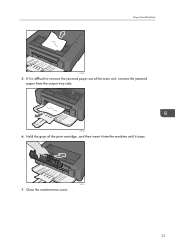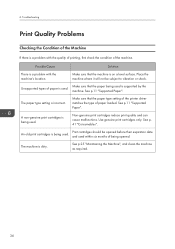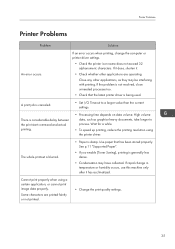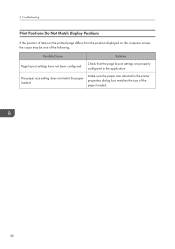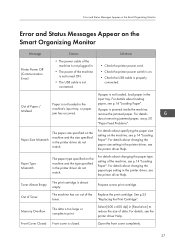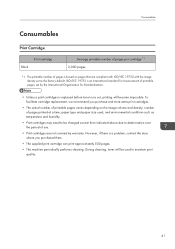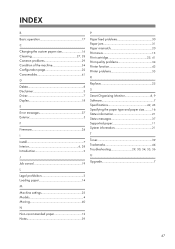Ricoh Aficio SP 100 e Support Question
Find answers below for this question about Ricoh Aficio SP 100 e.Need a Ricoh Aficio SP 100 e manual? We have 1 online manual for this item!
Question posted by asifgilani on October 5th, 2015
Paper Pickup Problem For Sp100sf Printer.
I purchased this Ricoh SP100 SF printer. Since day one wheneve print command was given, the printer paper pickup would not work. I called up the engg..and asked him for solution and he told me that it is the spring tension problem. I did what he asked me to. But the problem persists. It has been waste of time and money buying this printer.If anyone can give me a solution I would be happy.
Current Answers
Answer #1: Posted by freginold on October 6th, 2015 3:16 AM
Hello, without examining the printer it's impossible to say for sure. It could be the roller, it could be the clutch or motor that runs it, it could be a sensor or even a shaft or something inside bent or torqued.
Here are some tips to help it work better:
- Make sure the paper is flat (not curled or bent) and flush with the paper guides
- Make sure the printer and the print driver are set for the same size paper that is loaded in the tray
- If you are using thicker or non-standard paper, make sure the paper type is set for the correct type
Here are some tips to help it work better:
- Make sure the paper is flat (not curled or bent) and flush with the paper guides
- Make sure the printer and the print driver are set for the same size paper that is loaded in the tray
- If you are using thicker or non-standard paper, make sure the paper type is set for the correct type
Related Ricoh Aficio SP 100 e Manual Pages
Similar Questions
My Printer Is Showing C 3 Error How To Reset It From Smart Organizing Monitor
(Posted by amit98098 8 years ago)
How To Print A Configuration Page For A Ricoh Sp C320dn Printer
(Posted by oldjner 9 years ago)
Installation Of Richoh Sp 100
my ricoh sp 100 printer is not getting installed ., i have windows xp
my ricoh sp 100 printer is not getting installed ., i have windows xp
(Posted by batanveer 9 years ago)
How To Read The Meter On Aficio Sp 4310n Printer
I need to read the meter on the Aficio SP 4310 N printer. How do I do this
I need to read the meter on the Aficio SP 4310 N printer. How do I do this
(Posted by Anonymous-130231 10 years ago)
Problems Printing Duplex Pdf
When printing a pdf (exported from InDesign) letter size duplex document the printer is randomly pr...
When printing a pdf (exported from InDesign) letter size duplex document the printer is randomly pr...
(Posted by awilkins6972 10 years ago)