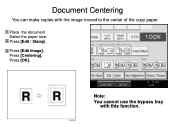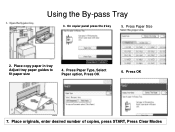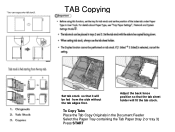Ricoh Aficio MP C6501SP Support Question
Find answers below for this question about Ricoh Aficio MP C6501SP.Need a Ricoh Aficio MP C6501SP manual? We have 3 online manuals for this item!
Question posted by Jonny1527 on June 20th, 2012
How Do I Remove Paper From Internal Tray One
The person who posted this question about this Ricoh product did not include a detailed explanation. Please use the "Request More Information" button to the right if more details would help you to answer this question.
Current Answers
Related Ricoh Aficio MP C6501SP Manual Pages
Similar Questions
Misfeed Paper Error Fail To Clear After Removing Paper
misfeed paper error appear i followed the steps and removed al jam papers error refused to clear off...
misfeed paper error appear i followed the steps and removed al jam papers error refused to clear off...
(Posted by olaoluwa1kareem 9 years ago)
Error Code To Remove Paper From Adf Won't Go Away After Paper Has Been Cleared
our ricoh afico mp2000 printer has an error code P to remove paper from the ADF even though there is...
our ricoh afico mp2000 printer has an error code P to remove paper from the ADF even though there is...
(Posted by diane60146 9 years ago)
Remove Access Restricted For User
I'm trying to print color photos and pdfs to a Ricoh C6501. The pages act like they will print but t...
I'm trying to print color photos and pdfs to a Ricoh C6501. The pages act like they will print but t...
(Posted by pridings 10 years ago)
How I Can See The Kind Of The Paper In The All Trys
(Posted by eitanoved 12 years ago)