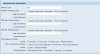Ricoh Aficio MP C6501SP Support Question
Find answers below for this question about Ricoh Aficio MP C6501SP.Need a Ricoh Aficio MP C6501SP manual? We have 3 online manuals for this item!
Question posted by pridings on November 18th, 2013
Remove Access Restricted For User
I'm trying to print color photos and pdfs to a Ricoh C6501. The pages act like they will print but they don't. When I look at the print job history, it says Access Restricted for the status. The User settings allow color printing. How do I remove the Access Restriction for all users?
Supporting Images
You can click the images below to enlargeCurrent Answers
Answer #1: Posted by freginold on November 18th, 2013 7:12 PM
Hi, the access restrictions can be found in User Tools > System Settings > Administrator Tools > User Authentication Management. To remove the restrictions, just turn off user authentication.
Related Ricoh Aficio MP C6501SP Manual Pages
Similar Questions
Aficio Mp C2050 When I Print I Get Access Restricted Error
(Posted by steZamu 10 years ago)
Hello Everybody. I Have A Ricoh Aficio Printer. It's Not Printing, When I Put It
Hello everybody. I have a Ricoh Aficio printer. It's not printing, when I put it on, it displays " P...
Hello everybody. I have a Ricoh Aficio printer. It's not printing, when I put it on, it displays " P...
(Posted by manojshrestha73 10 years ago)
User Name
On a Mpc 6501 need to view user name in "Job list" both in the current/waiting list and the job hist...
On a Mpc 6501 need to view user name in "Job list" both in the current/waiting list and the job hist...
(Posted by hawnrippa 10 years ago)
How Do I Get My Ricoh Mp C6501sp To Separate Print Jobs.
We have multiple users on the network and when they print all the jobs just stack on top on one anot...
We have multiple users on the network and when they print all the jobs just stack on top on one anot...
(Posted by lpadulese 11 years ago)