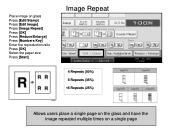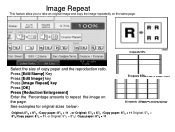Ricoh Aficio MP C6501SP Support Question
Find answers below for this question about Ricoh Aficio MP C6501SP.Need a Ricoh Aficio MP C6501SP manual? We have 3 online manuals for this item!
Question posted by niezam79 on August 7th, 2012
How To Allow Me To Print Via Network
Everything is ok. I got "
Access Restricted" error from web image monitor. I have insert the valid access part. User code and Id. TQ
Current Answers
Answer #1: Posted by freginold on August 8th, 2012 4:37 PM
If you've input your user code and ID in the print driver and you still get the "access restricted" message, then either:
1. You typed something in wrong -- try reinputting them (and make sure they get saved when you close out of the print driver and go back in)
or
2. That user code and ID does not have permission to print. Check with your machine administrator to make sure they have assigned the correct print permissions for your user code.
1. You typed something in wrong -- try reinputting them (and make sure they get saved when you close out of the print driver and go back in)
or
2. That user code and ID does not have permission to print. Check with your machine administrator to make sure they have assigned the correct print permissions for your user code.
Related Ricoh Aficio MP C6501SP Manual Pages
Similar Questions
How To Print Envelopes On Ricoh Aficio Mp 6001
(Posted by Prastiuti 9 years ago)
Where Is The Address Book In Aficio Mp C3502 Web Image Monitor
(Posted by dpchkri 10 years ago)
How Do I Get My Ricoh Mp C6501sp To Separate Print Jobs.
We have multiple users on the network and when they print all the jobs just stack on top on one anot...
We have multiple users on the network and when they print all the jobs just stack on top on one anot...
(Posted by lpadulese 11 years ago)
How Do I Print From Usb To Ricoh Aficio Mp C6501sp?
(Posted by noeleneclarke 11 years ago)