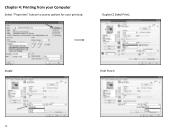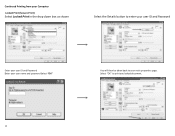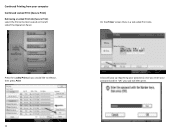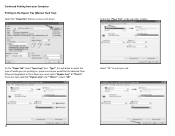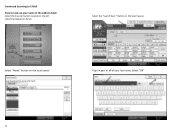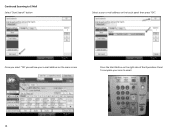Ricoh Aficio MP C5501 Support Question
Find answers below for this question about Ricoh Aficio MP C5501.Need a Ricoh Aficio MP C5501 manual? We have 1 online manual for this item!
Question posted by ydays on November 4th, 2011
Installing As Printer
Our Ricoh c5501 is a network printer. I have assigned an ip address, assigned user codes, however I still cannot get it to print. I get an access restricted error.
Current Answers
Related Ricoh Aficio MP C5501 Manual Pages
Similar Questions
How To Set An All User Code For Copying On The Aficio Mp C5501
(Posted by phbrcr 9 years ago)
Aficio Mp C2050 When I Print I Get Access Restricted Error
(Posted by steZamu 10 years ago)
How To Send Scan Email On Ricoh Aficio Mp C5501
(Posted by shirobmo 10 years ago)
Replacing The Drums On The Ricoh Aficio Mp C5501
how do you replace the drums on the Ricoh Aficio MP C5501?
how do you replace the drums on the Ricoh Aficio MP C5501?
(Posted by pressh 11 years ago)