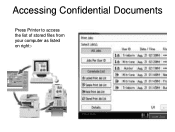Ricoh Aficio MP C5000 Support Question
Find answers below for this question about Ricoh Aficio MP C5000.Need a Ricoh Aficio MP C5000 manual? We have 3 online manuals for this item!
Question posted by abelluzzi on October 13th, 2011
Clicking Noise Coming From Printer
Our Ricoh Aficio MP C5000 printer just started making a loud clicking noise everytime it warms up to print and usually continues for a minute after. It's never made this noise before and seems to be coming from the side where the bypass tray is. Whenever I open the side to take a look the clicking stops. Is there some sort of maintenance that needs to be taken care of? The clicking doesn't bother me, I am just worried it is going to break if we don't do something.
Current Answers
Answer #1: Posted by freginold on December 21st, 2011 4:53 AM
Hi, the clicking is nothing you need to be concerned about, but it is something that a technician can take care of. There are two sets of bearings in the fuser unit -- over time these bearings start to click. A Ricoh service tech can easily replace these bearings to get rid of the noise.
Related Ricoh Aficio MP C5000 Manual Pages
Similar Questions
Multiple Copies Using Bypass Tray
How do I make multiple copies from a share folder in my Document Server using my bypass tray on mp c...
How do I make multiple copies from a share folder in my Document Server using my bypass tray on mp c...
(Posted by gerdajohanoson 8 years ago)
Ricoh 5001 Mp Printer How To Make Email The Scanner Default
(Posted by dmarjmr 9 years ago)
Ricoh Aficio Mp C6000 Pcl 6 Driver How To Manually Feed Paper To Print
(Posted by texasfab 10 years ago)
Change Paper Weight For Bypass Tray
How do we change the paper weight for the Bypass Tray in the RICHO Africio MP C5000? It is currently...
How do we change the paper weight for the Bypass Tray in the RICHO Africio MP C5000? It is currently...
(Posted by sharonlafferty 12 years ago)