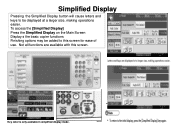Ricoh Aficio MP C5000 Support Question
Find answers below for this question about Ricoh Aficio MP C5000.Need a Ricoh Aficio MP C5000 manual? We have 3 online manuals for this item!
Question posted by idrbjrewa on January 15th, 2014
How To Turn On Finishing For Ricoh Mp C5000
The person who posted this question about this Ricoh product did not include a detailed explanation. Please use the "Request More Information" button to the right if more details would help you to answer this question.
Current Answers
Answer #1: Posted by freginold on March 15th, 2014 8:56 AM
Hi, finishing is turned on by default. To select sorting, stacking, or stapling, simply select the option you want on the copy screen. For printing, you can select the appropriate option in the print driver preferences. If the sorting options don't appear in the print driver preferences, go to the Accessories tab and either select Update Now or add your finisher manually.
Related Ricoh Aficio MP C5000 Manual Pages
Similar Questions
Ricoh Aficio Mp C5000 Wont Print Colour For Mac 10.10
Ricoh Aficio MP C5000 wont print colour for mac 10.10. Please help
Ricoh Aficio MP C5000 wont print colour for mac 10.10. Please help
(Posted by MaxGalvin 9 years ago)
How To Turn Main Power On A Ricoh Aficio Mp C2550 Printer
(Posted by mrf25btgil 10 years ago)
How To Turn On Finishing Tray On The Ricoh Aficio Mp C5000
(Posted by mavjo 10 years ago)
How To Power Down A Ricoh Aficio Mp C5000 Printer
(Posted by cyh98 10 years ago)
How To Turn Off Duplexing On A Ricoh Aficio Mp C4502
(Posted by canMar00 10 years ago)