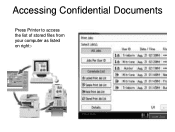Ricoh Aficio MP C5000 Support Question
Find answers below for this question about Ricoh Aficio MP C5000.Need a Ricoh Aficio MP C5000 manual? We have 3 online manuals for this item!
Question posted by cyh98 on November 8th, 2013
How To Power Down A Ricoh Aficio Mp C5000 Printer
The person who posted this question about this Ricoh product did not include a detailed explanation. Please use the "Request More Information" button to the right if more details would help you to answer this question.
Current Answers
Answer #1: Posted by freginold on December 16th, 2013 4:45 AM
Hi, the correct (and best) way to power down a Ricoh Aficio MP C5000 is to first press the round power button on the right side of the operation panel so that the screen turns off. The green button should blink for a few seconds (possibly a minute or so) and then stop blinking. Once it stops blinking, turn the main power off by flipping the orange switch located to the left of the first paper tray. That will completely shut off power to the machine.
This way is the preferred method for shutting the copier down, to avoid any damage to the machine's circuitry or the hard drive.
This way is the preferred method for shutting the copier down, to avoid any damage to the machine's circuitry or the hard drive.
Related Ricoh Aficio MP C5000 Manual Pages
Similar Questions
Ricoh Aficio Mp 5002 Printer Can't Print/scan/fax, Only Photocopy...
Hi all, previously i have posted this question.https://www.helpowl.com/q/Ricoh/AficioMP5002/Troub......
Hi all, previously i have posted this question.https://www.helpowl.com/q/Ricoh/AficioMP5002/Troub......
(Posted by 2guardian4 7 years ago)
Ricoh Aficio Mp C5000 Wont Print Colour For Mac 10.10
Ricoh Aficio MP C5000 wont print colour for mac 10.10. Please help
Ricoh Aficio MP C5000 wont print colour for mac 10.10. Please help
(Posted by MaxGalvin 9 years ago)
Ricoh Aficio Mp C5000 Printer Works But How To Set Up Scanner
(Posted by thecajames 9 years ago)
How To Print Ricoh Aficio Mp C5000 Configuration Page
(Posted by ralneSik 10 years ago)
Problem On Installing Ricoh Aficio Mp C3000 Printer
i have problem when trying to install this printer. at first, when i key in IP network, automaticall...
i have problem when trying to install this printer. at first, when i key in IP network, automaticall...
(Posted by mutiarazr 11 years ago)