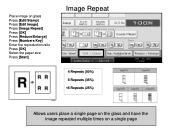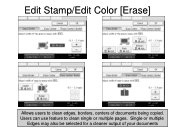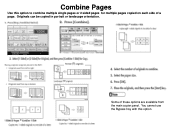Ricoh Aficio MP C5000 Support Question
Find answers below for this question about Ricoh Aficio MP C5000.Need a Ricoh Aficio MP C5000 manual? We have 3 online manuals for this item!
Question posted by dadsitki on January 12th, 2014
How Can You Scan Multiple Pages Into One Pdf Ricoh Aficio Mpc4000
The person who posted this question about this Ricoh product did not include a detailed explanation. Please use the "Request More Information" button to the right if more details would help you to answer this question.
Current Answers
Answer #1: Posted by freginold on March 9th, 2014 6:37 AM
Hi, by default if you put a stack of papers in the document feeder and scan them in, they will all be saved as one file. To do this off the glass, place your first page and scan it, then place your second page and press Start, and continue until you've scanned all pages, then press # to send the scan file.
Related Ricoh Aficio MP C5000 Manual Pages
Similar Questions
How To Scan Multiple Pages Into One Document In Aficio Mp 6000
(Posted by helpAllR 10 years ago)
How To Scan Multiple Pages On Ricoh Aficio Mp C5502
(Posted by Gilcha 10 years ago)
How Do I Scan Multiple Pages Into One Pdf On My Aficio Copier
(Posted by judebzal1 10 years ago)
I'm Using An Aficio Mp 4001 Scanner/printer. I Want To Scan Multiple Pages.
I want to scan multiple pages of different sizes into a single file. I can't use the auto feed becau...
I want to scan multiple pages of different sizes into a single file. I can't use the auto feed becau...
(Posted by xrobjr 10 years ago)
How Do I Batch Scan Multiple Pages To Creat Pdf Files For Each Page?
How do I batch scan multiple pages to creat PDF files for each page?
How do I batch scan multiple pages to creat PDF files for each page?
(Posted by gabrielerbs 11 years ago)