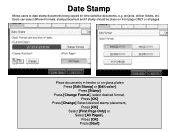Ricoh Aficio MP C5000 Support Question
Find answers below for this question about Ricoh Aficio MP C5000.Need a Ricoh Aficio MP C5000 manual? We have 3 online manuals for this item!
Question posted by rmahanyma on February 14th, 2014
Ricoh Mp C6501 How To Change Email Address
The person who posted this question about this Ricoh product did not include a detailed explanation. Please use the "Request More Information" button to the right if more details would help you to answer this question.
Current Answers
Answer #1: Posted by freginold on February 25th, 2014 6:19 PM
Hi, to edit an email address:
Press User Tools/Counter
- Select System Settings
- Select the Administrator Tools tab
- Select Address Book Management
- Select the email destination to edit
- Go to the Email tab and select Change
- Enter the new email address
- Select OK, then select OK again
Press User Tools/Counter
- Select System Settings
- Select the Administrator Tools tab
- Select Address Book Management
- Select the email destination to edit
- Go to the Email tab and select Change
- Enter the new email address
- Select OK, then select OK again
Related Ricoh Aficio MP C5000 Manual Pages
Similar Questions
How To Change Email Address On Ricoh Printer Aficio Mp C6501
(Posted by rezani 9 years ago)
How To Change Email Address On Ricoh Mp C5000 Machine
(Posted by DOCcatal 9 years ago)
How To Change Email Address On Ricoh Aficio Mp C4000
(Posted by as303F75Wa 10 years ago)
How To Add Email Address To Ricoh Aficio Mp C5000
(Posted by kt1rdunt 10 years ago)
Change Email Address For Scan Option
how do I change the email address for scan option?
how do I change the email address for scan option?
(Posted by fcampbell 11 years ago)