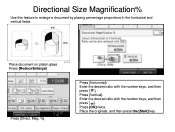Ricoh Aficio MP C5000 Support Question
Find answers below for this question about Ricoh Aficio MP C5000.Need a Ricoh Aficio MP C5000 manual? We have 3 online manuals for this item!
Question posted by angmoni on February 1st, 2014
What Kind Of Labels Can I Use In The Ricoh C5000
The person who posted this question about this Ricoh product did not include a detailed explanation. Please use the "Request More Information" button to the right if more details would help you to answer this question.
Current Answers
Answer #1: Posted by freginold on March 20th, 2014 9:19 AM
Hi, labels can be iffy in a copier, but for best results, use labels that are clearly marked for LASER printers, and NOT inkjet printers. Also look for labels designed for high-heat machines.
Related Ricoh Aficio MP C5000 Manual Pages
Similar Questions
What Kind Of Staples Does A Ricoh Aficio Mpc5000 Take
(Posted by deisr 10 years ago)
Is There A Limit To How Many Pages I Can Scan Using The Aficio Mp C5000 Manual
(Posted by linsehii 10 years ago)
What Kind Of Staples Does A Ricoh Aficio Mp 4001 Use
(Posted by ARIbnk9 10 years ago)
How To Print Labels Using A Ricoh Aficio Mp C6501sp
(Posted by madjr 10 years ago)