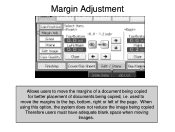Ricoh Aficio MP C5000 Support Question
Find answers below for this question about Ricoh Aficio MP C5000.Need a Ricoh Aficio MP C5000 manual? We have 3 online manuals for this item!
Question posted by linsehii on March 22nd, 2014
Is There A Limit To How Many Pages I Can Scan Using The Aficio Mp C5000 Manual
The person who posted this question about this Ricoh product did not include a detailed explanation. Please use the "Request More Information" button to the right if more details would help you to answer this question.
Current Answers
Answer #1: Posted by freginold on March 30th, 2014 3:29 PM
Hi, if you need to scan more pages than will fit in the document feeder, use the Batch function (found under Scan Settings or Original Settings on the left side of the scanner screen). This function will allow you to scan a stack, then it will wait for you to add more so you can send them all together.