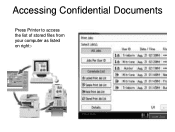Ricoh Aficio MP C5000 Support Question
Find answers below for this question about Ricoh Aficio MP C5000.Need a Ricoh Aficio MP C5000 manual? We have 3 online manuals for this item!
Question posted by satishpatel on February 27th, 2012
Delete From Destination List
how do you delete a stored name from the from destination list
Current Answers
Answer #1: Posted by freginold on February 27th, 2012 4:22 AM
To delete a destination, go into the address book (User Tools/Counter > System Settings > Admin Tools > Address Book Management). Touch the Delete button on the screen, then choose the destination you wish to remove. Confirm your choice, and that destination will be erased.
Related Ricoh Aficio MP C5000 Manual Pages
Similar Questions
How Do You Delete A Name From The Scanner On A Ricoh Mp C5000
(Posted by POHotro 9 years ago)
Ricoh Aficio Mp 7001 Pcl 5e How To Delete Stored Scanner Names
(Posted by heramandou 9 years ago)
How To Delete Stored Email Addresses In A Ricoh Aficio Mp C5501
(Posted by mingrober 10 years ago)
Ricoh Aficio Mp C4000 Printer How To Delete Stored Name
(Posted by txhouAbd 10 years ago)