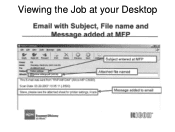Ricoh Aficio MP C5000 Support Question
Find answers below for this question about Ricoh Aficio MP C5000.Need a Ricoh Aficio MP C5000 manual? We have 3 online manuals for this item!
Question posted by jhayai on September 10th, 2014
How To Cancel A Job From Printer Ricoh Aficio Mp C5000 Pcl 5c
The person who posted this question about this Ricoh product did not include a detailed explanation. Please use the "Request More Information" button to the right if more details would help you to answer this question.
Current Answers
Answer #1: Posted by freginold on September 12th, 2014 3:20 AM
To cancel a print job, press the Printer button to bring up the printer screen. Then press the red Stop button. A message will ask you if you want to cancel just the current job, or all pending jobs. Make your choice, then confirm that choice when prompted, and the print job(s) will be canceled.
If this answer helped you to solve your problem and/or answer your question, please let us know by clicking on the “Helpful” icon below. If your question wasn’t answered to your satisfaction, feel free to resubmit your question with more information. Thank you for using HelpOwl!
If this answer helped you to solve your problem and/or answer your question, please let us know by clicking on the “Helpful” icon below. If your question wasn’t answered to your satisfaction, feel free to resubmit your question with more information. Thank you for using HelpOwl!
Related Ricoh Aficio MP C5000 Manual Pages
Similar Questions
Where Is The Staple Tray On The Ricoh Aficio Mp C5000 Pcl 5c
(Posted by aipa 9 years ago)
How Do I Scan To Jpeg On Ricoh Aficio Mp C5000 Pcl 5c
(Posted by pawlwalke 9 years ago)
Ricoh Africo Mp C5000 Pcl 5c Will Not Print In Color Windows 7
(Posted by rivict 9 years ago)
How To Install A Ricoh Aficio Mp C2551 Pcl 5c Driver
(Posted by shivaaravi 10 years ago)