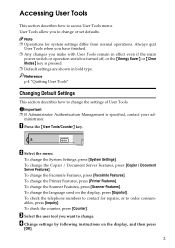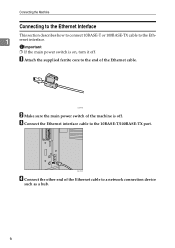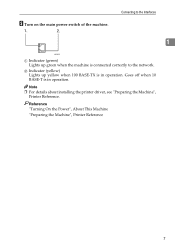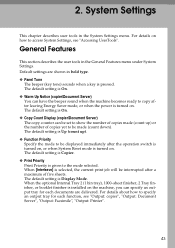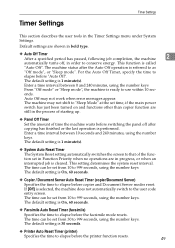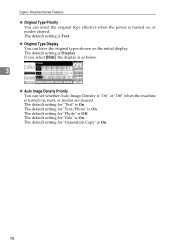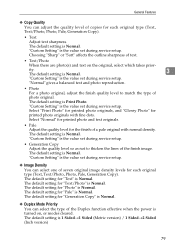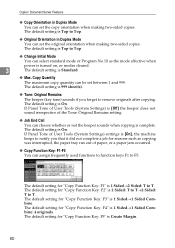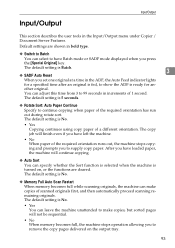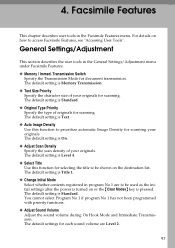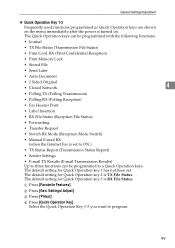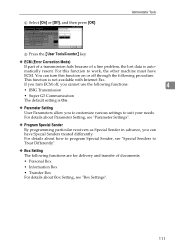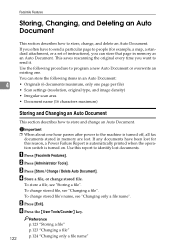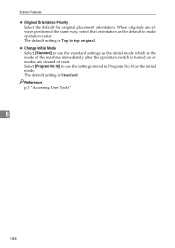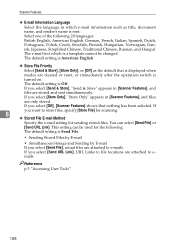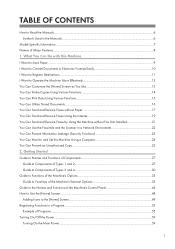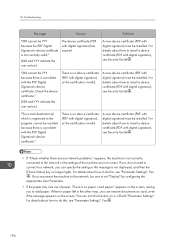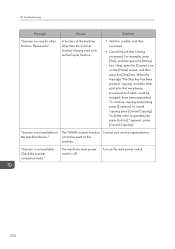Ricoh Aficio MP C4502 Support Question
Find answers below for this question about Ricoh Aficio MP C4502.Need a Ricoh Aficio MP C4502 manual? We have 2 online manuals for this item!
Question posted by lamsLuispo on June 2nd, 2014
How To Turn On Mp C4502
The person who posted this question about this Ricoh product did not include a detailed explanation. Please use the "Request More Information" button to the right if more details would help you to answer this question.
Current Answers
Answer #1: Posted by freginold on July 16th, 2014 3:28 AM
Hi, to turn on the C4502, first plug the copier's power cord into a standard grounded outlet. Then flip the orange power switch to boot up the copier. This switch is located behind a clear plastic cover, to the left of the first paper tray.