Ricoh Aficio MP C4502 Support Question
Find answers below for this question about Ricoh Aficio MP C4502.Need a Ricoh Aficio MP C4502 manual? We have 2 online manuals for this item!
Question posted by kristyk on October 12th, 2012
Ricoh Aficio Mp C45002 And My Mac Os X
I have the printer driver installed for the Ricoh aficio mp c45002. I can not print. I need to somewhere put in my copier code to do this. Do you know where I need to go?
Current Answers
There are currently no answers that have been posted for this question.
Be the first to post an answer! Remember that you can earn up to 1,100 points for every answer you submit. The better the quality of your answer, the better chance it has to be accepted.
Be the first to post an answer! Remember that you can earn up to 1,100 points for every answer you submit. The better the quality of your answer, the better chance it has to be accepted.
Related Ricoh Aficio MP C4502 Manual Pages
General Settings Guide - Page 1
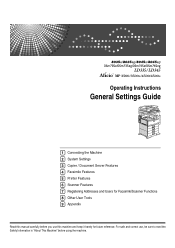
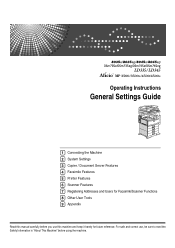
... , be sure to read the Safety Information in "About This Machine" before using the machine. Operating Instructions
General Settings Guide
1 Connecting the Machine 2 System Settings 3 Copier / Document Server Features 4 Facsimile Features 5 Printer Features 6 Scanner Features 7 Registering Addresses and Users for future reference.
General Settings Guide - Page 2


Important Contents of this manual. • Type 1:8035e/8035eg/DSm735e/DSm735eg/LD335/Aficio MP 3500/Aficio MP 3500G • Type 2:8045e/8045eg/DSm745e/DSm745eg/LD345/Aficio MP 4500/Aficio MP 4500G Certain types might not be available in some countries. In no event will the company be optional. For details, please contact your local dealer. ...
General Settings Guide - Page 3
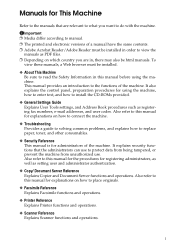
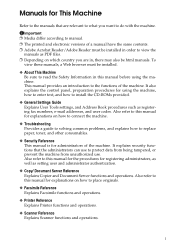
... Copier and...codes. To
view these manuals, a Web browser must be installed... in this manual for the procedures for explanations on how to connect the machine.
❖ Troubleshooting Provides a guide to solving common problems, and explains how to place originals.
❖ Facsimile Reference Explains Facsimile functions and operations.
❖ Printer Reference Explains Printer...
General Settings Guide - Page 5


...to the IEEE 802.11b (Wireless LAN) Interface 10
Network Settings 13 Settings Required to Use the Printer/LAN-Fax 13 Settings Required to Use Internet Fax 15 Settings Required to Use E-mail Function 19... Settings 51
Network ...51 Parallel Interface ...54 IEEE 802.11b ...55 Print List ...56 File Transfer ...57 Administrator Tools 64 Program / Change / Delete LDAP Server 71 Programming the...
General Settings Guide - Page 6
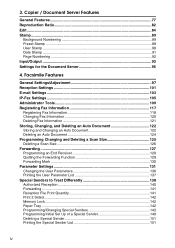
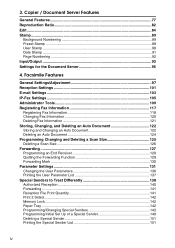
... Lock...142 Paper Tray ...142 Programming/Changing Special Senders 143 Programming Initial Set Up of a Special Sender 148 Deleting a Special Sender 151 Printing the Special Sender List 151
iv Copier / Document Server Features
General Features 77 Reproduction Ratio 82 Edit ...84 Stamp ...89
Background Numbering 89 Preset Stamp ...89 User Stamp ...90...
General Settings Guide - Page 7


Printer Features
List / Test Print 169 Printing the Configuration Page 170
Maintenance ...172 System ...173 Host Interface ...176 PCL ...198 Registering a User Code 199 Changing a User Code 200 Deleting a User Code 201 Displaying the Counter for Each User 202 Printing the Counter for Each User 203 Printing the Counter for All Users 204 Clearing the Number of Prints 205
Fax Destination 206 ...
General Settings Guide - Page 8
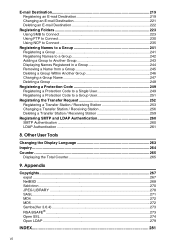
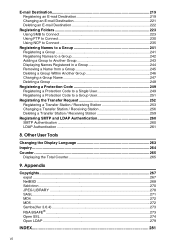
... a Name from a Group 245 Deleting a Group Within Another Group 246 Changing a Group Name 247 Deleting a Group ...248
Registering a Protection Code 249 Registering a Protection Code to a Single User 249 Registering a Protection Code to a Group User 251
Registering the Transfer Request 252 Registering a Transfer Station / Receiving Station 253 Changing a Transfer Station / Receiving Station...
General Settings Guide - Page 11
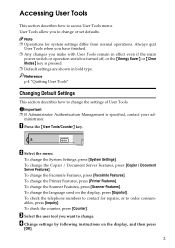
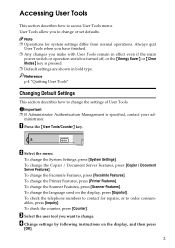
... User Tools"
Changing Default Settings
This section describes how to change the Printer Features, press [Printer Features]. Important ❒ If Administrator Authentication Management is pressed. ❒... [Español].
C Select the user tool you to change the Copier / Document Server Features, press [Copier / Document Server Features]. A Press the {User Tools/Counter} key. To...
General Settings Guide - Page 12
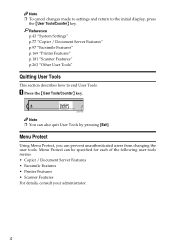
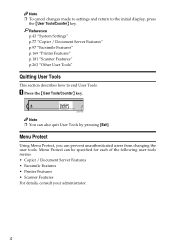
... end User Tools.
ZCAS100N
Note ❒ You can prevent unauthenticated users from changing the user tools. Reference p.43 "System Settings" p.77 "Copier / Document Server Features" p.97 "Facsimile Features" p.169 "Printer Features" p.181 "Scanner Features" p.263 "Other User Tools"
Quitting User Tools
This section describes how to the initial display, press
the {User...
General Settings Guide - Page 13
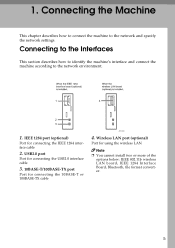
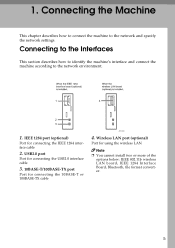
1. IEEE 1284 port (optional)
Port for using the wireless LAN
Note ❒ You cannot install two or more of the
options below: IEEE 802.11b wireless LAN board, IEEE 1284 Interface Board, Bluetooth, file format converter.
5 Connecting to the Interfaces
...
General Settings Guide - Page 14
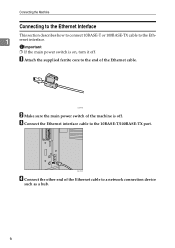
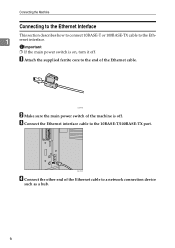
... cable.
Important
❒ If the main power switch is off . A Attach the supplied ferrite core to the end of the Ethernet cable to a network connection device
such as a hub.
6
General Settings Guide - Page 15
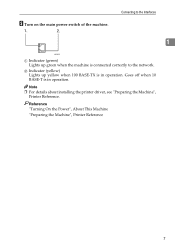
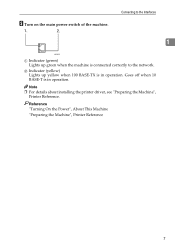
Note ❒ For details about installing the printer driver, see "Preparing the Machine",
Printer Reference. Reference "Turning On the Power", About This Machine "Preparing the Machine", Printer Reference
7 Goes off when 10 BASE-T is connected correctly to the Interfaces
1
AME005S
A Indicator (green) Lights up yellow when 100 BASE-TX is in operation. E ...
General Settings Guide - Page 16
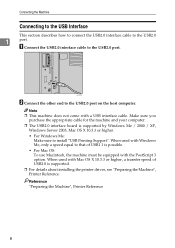
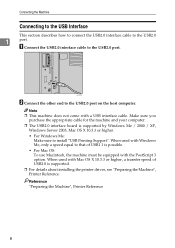
... use Macintosh, the machine must be equipped with a USB interface cable.
When used with Mac OS X 10.3.3 or higher, a transfer speed of USB1.1 is supported.
❒ For details about installing the printer driver, see "Preparing the Machine", Printer Reference. Reference "Preparing the Machine", Printer Reference
8 Note ❒ This machine does not come with the PostScript 3 option...
General Settings Guide - Page 17


... printer driver installation screen might appear when the computer is off the main power switch of the host computer. Note ❒ For details about installing the printer driver, see "Preparing the Machine",
Printer ... Reference "Turning On the Power", About This Machine "Preparing the Machine", Printer Reference
9
Connecting to the Interfaces
Connecting to the IEEE 1284 Interface
This ...
General Settings Guide - Page 19
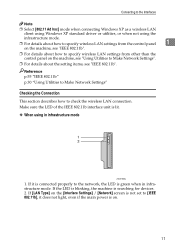
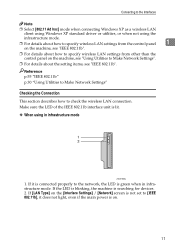
....11b". Connecting to the Interfaces
Note
❒ Select [802.11 Ad hoc] mode when connecting Windows XP as a wireless LAN
client using Windows XP standard driver or utilities, or when not using in infrastructure mode. Make sure the LED of the IEEE 802.11b interface unit is searching for...
General Settings Guide - Page 20
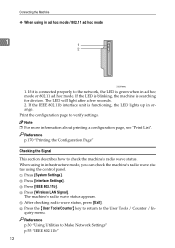
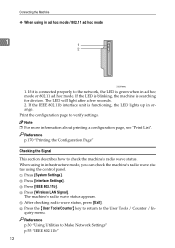
If the IEEE 802.11b interface unit is searching for devices. The machine's radio wave status appears. F Press the {User Tools/Counter} key to return to check the machine's radio wave status. Reference p.170 "Printing the Configuration Page"
Checking the Signal This section describes how to the User Tools / Counter / In- B Press [Interface...
General Settings Guide - Page 21
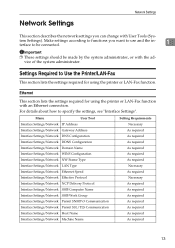
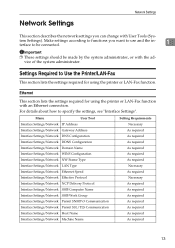
Ethernet
This section lists the settings required for using the printer or LAN-Fax function with an Ethernet connection.
For details about how ...to specify the settings, see "Interface Settings". Settings Required to Use the Printer/LAN-Fax
This section lists the settings required for using the printer or LAN-Fax function.
tem Settings). Make settings according to functions you...
General Settings Guide - Page 59
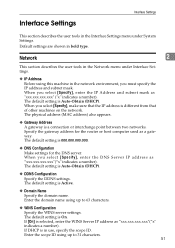
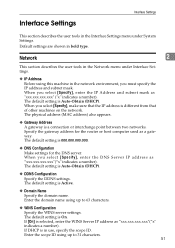
... Network menu under System Settings. When you select [Specify], enter the DNS Server IP address as "xxx.xxx.xxx.xxx"("x" indicates a number). The physical address (MAC address) also appears.
❖ Gateway Address A gateway is Auto-Obtain (DHCP). The default setting is in bold type. Default settings are shown in use, specify...
Manuals - Page 27
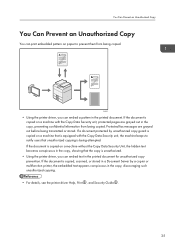
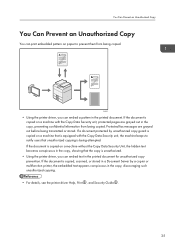
... being transmitted or stored. If a document protected by a copier or multifunction printer, the embedded text appears conspicuous in the copy, showing that is equipped with the Copy Data Security unit, protected pages are grayed out before being copied.
CJQ613
• Using the printer driver, you can print embedded pattern on a machine without the Copy Data Security...
Manuals - Page 235
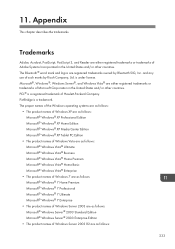
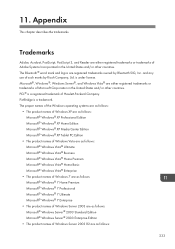
PictBridge is a registered trademark of Hewlett-Packard Company. Microsoft®, Windows®, Windows Server®, and Windows Vista® are registered trademarks owned by Ricoh Company, Ltd. PCL® is a trademark. 11.
The Bluetooth® word mark and logos are either registered trademarks or trademarks of Windows Server 2003 are ...

