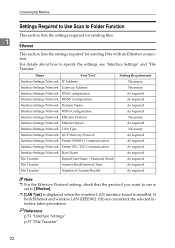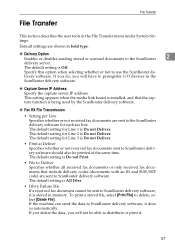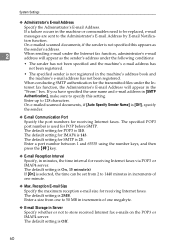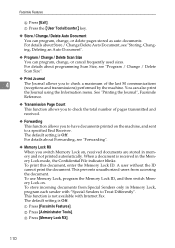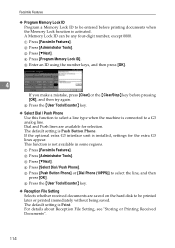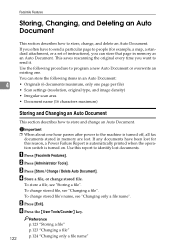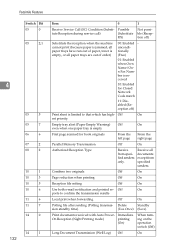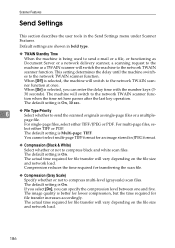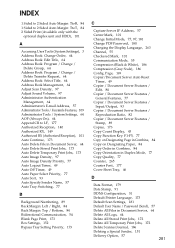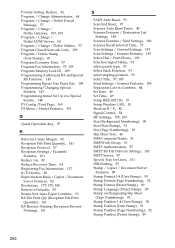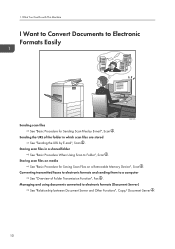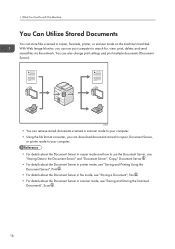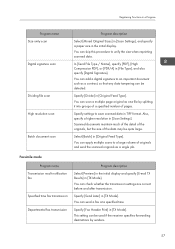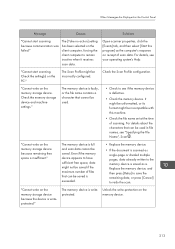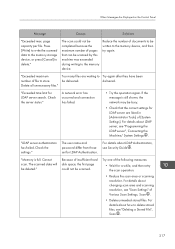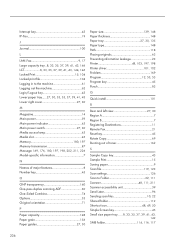Ricoh Aficio MP C4502 Support Question
Find answers below for this question about Ricoh Aficio MP C4502.Need a Ricoh Aficio MP C4502 manual? We have 2 online manuals for this item!
Question posted by ladyjr on March 16th, 2014
Richo C4502 How To Save Default File Scan Format
The person who posted this question about this Ricoh product did not include a detailed explanation. Please use the "Request More Information" button to the right if more details would help you to answer this question.
Current Answers
Answer #1: Posted by freginold on May 9th, 2014 7:12 AM
Hi, this article will walk you through how to save the default file format for scanning:
- How to configure the default scan settings on a Ricoh MP series copier
Related Ricoh Aficio MP C4502 Manual Pages
Similar Questions
How To Change The Default File Type Ricoh Mp C4502
(Posted by 90513gbe 9 years ago)
How To Scan Directly From Ricoh Aficio Mp C4502 To Mac
(Posted by hdial 10 years ago)
How To Set The Default To Scan On A Ricoh Afcio Mp C2550
(Posted by almsic6 10 years ago)
How Can I Set The Default File Scan Type To Pdf?
I would like to know how to change the default file type for scan from tif to pdf.
I would like to know how to change the default file type for scan from tif to pdf.
(Posted by Anonymous-105076 11 years ago)