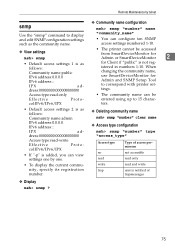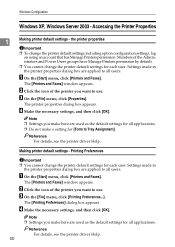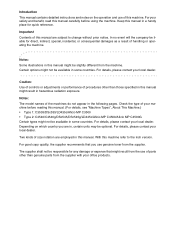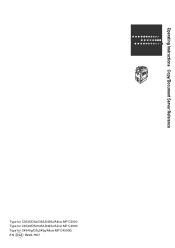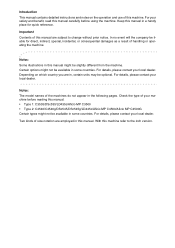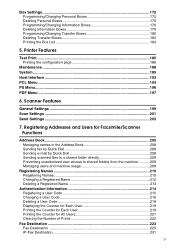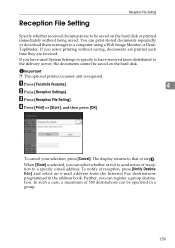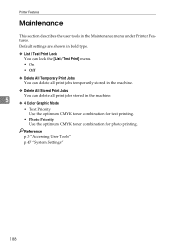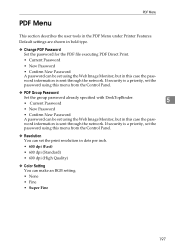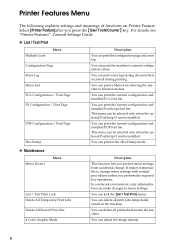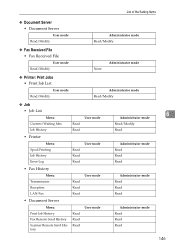Ricoh Aficio MP C4500 Support Question
Find answers below for this question about Ricoh Aficio MP C4500.Need a Ricoh Aficio MP C4500 manual? We have 8 online manuals for this item!
Question posted by DscotBilger on October 8th, 2013
How To Save The User Access Code On A Ricoh Aficio Mp C4500 Printer
The person who posted this question about this Ricoh product did not include a detailed explanation. Please use the "Request More Information" button to the right if more details would help you to answer this question.
Current Answers
Answer #1: Posted by freginold on December 12th, 2013 4:25 AM
Hi, to add a new user code:
- Press the User Tools/Counter button
- Select System Settings on the touch screen
- Select the Administrator Tools tab
- Select Address Book Management
- Select New Program
- Under the Names tab, enter a name for this user
- Under the Authentication tab, enter the user code you want to use, then scroll down to select the rights this user will have (copy in color, print in black & white, fax, etc.)
- Select OK to save the new user
- Press the User Tools/Counter button
- Select System Settings on the touch screen
- Select the Administrator Tools tab
- Select Address Book Management
- Select New Program
- Under the Names tab, enter a name for this user
- Under the Authentication tab, enter the user code you want to use, then scroll down to select the rights this user will have (copy in color, print in black & white, fax, etc.)
- Select OK to save the new user
Related Ricoh Aficio MP C4500 Manual Pages
Similar Questions
How To Program Users To My Aficio Mp 5000
how do i put user pass codes on the copy machine.
how do i put user pass codes on the copy machine.
(Posted by Gonzalezm 9 years ago)
How To Save The User Code On A Ricoh Aficio Mp C4500 Printer
(Posted by aiEmil 9 years ago)
How To Save The User Access Code On A Richo Aficio Mp C4500 Printer
(Posted by fvarmbe 10 years ago)
Ricoh Aficio Mp C4500 Pcl 5c How To Setup Frequent Scanner Users
(Posted by jjabuic 10 years ago)