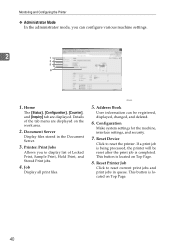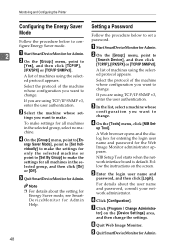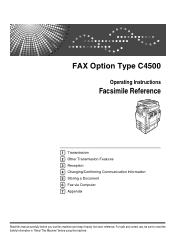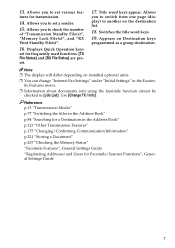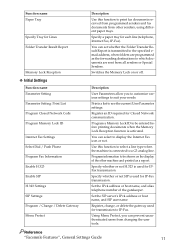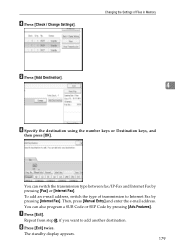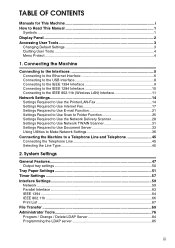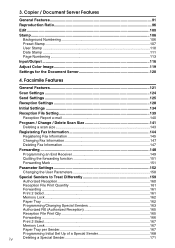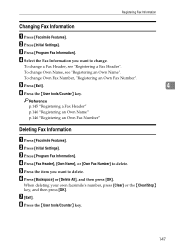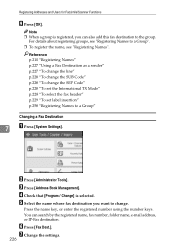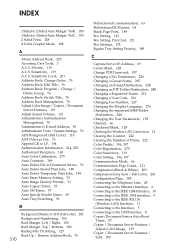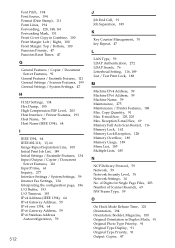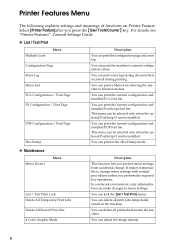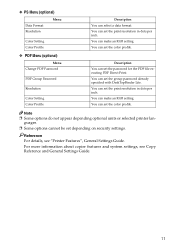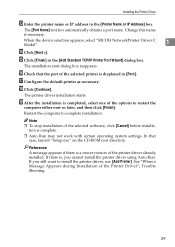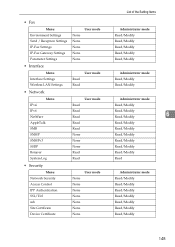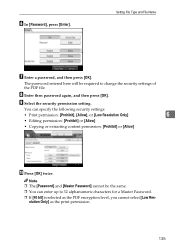Ricoh Aficio MP C4500 Support Question
Find answers below for this question about Ricoh Aficio MP C4500.Need a Ricoh Aficio MP C4500 manual? We have 8 online manuals for this item!
Question posted by jpb17tim564 on September 26th, 2013
How To Change The Fax Setting On The Ricoh C4500 To Pdf
The person who posted this question about this Ricoh product did not include a detailed explanation. Please use the "Request More Information" button to the right if more details would help you to answer this question.
Current Answers
Answer #1: Posted by freginold on November 23rd, 2013 9:44 AM
Hi, this setting can be found in the fax settings (User Tools > Facsimile Features) under the last tab, Initial Settings.
Related Ricoh Aficio MP C4500 Manual Pages
Similar Questions
How To Change Scan Setting From Tiff To Pdf For Aficio Mp C2551
(Posted by memucha 9 years ago)
How Do I Change Fax Settings On Aficio Mp C5000
(Posted by dblacgggbo 9 years ago)
How To Change Scanner Settings On Ricoh Aficio Mp C4500
(Posted by audtj 9 years ago)
How To Change Scan Settings On Ricoh Mp C4500
(Posted by columjazzib 10 years ago)