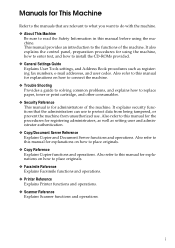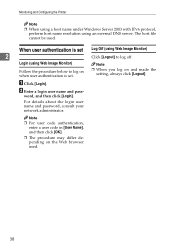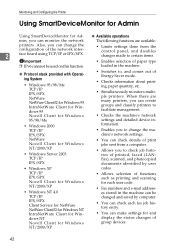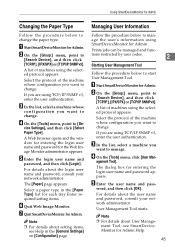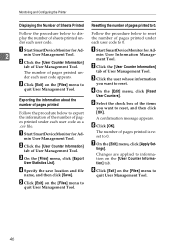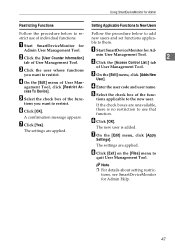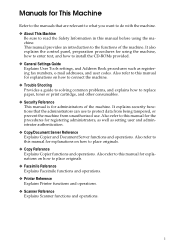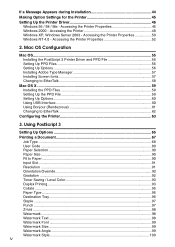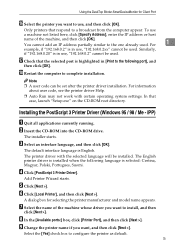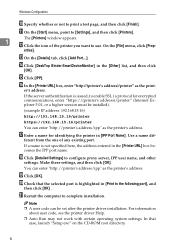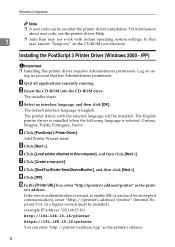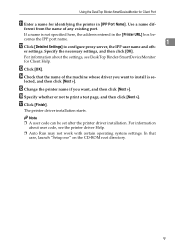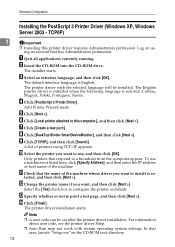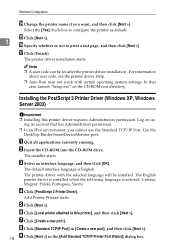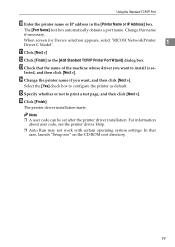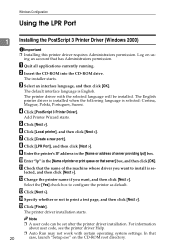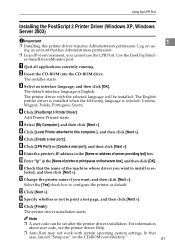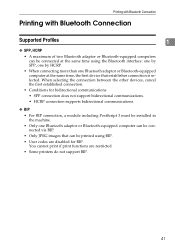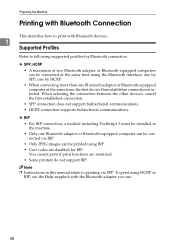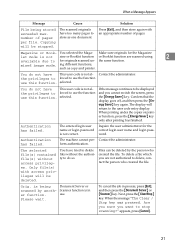Ricoh Aficio MP C3500 Support Question
Find answers below for this question about Ricoh Aficio MP C3500.Need a Ricoh Aficio MP C3500 manual? We have 9 online manuals for this item!
Question posted by mddee on May 23rd, 2014
How To Create A User Code For A Printer
The person who posted this question about this Ricoh product did not include a detailed explanation. Please use the "Request More Information" button to the right if more details would help you to answer this question.
Current Answers
Answer #1: Posted by freginold on June 13th, 2014 12:02 PM
Hi, you can find instructions for creating a user code here:
- How to Add a New User Code to a Ricoh Aficio MP Series Copier
- How to Add a New User Code to a Ricoh Aficio MP Series Copier
Related Ricoh Aficio MP C3500 Manual Pages
Similar Questions
How To Save The User Code On A Ricoh Aficio Mp C4500 Printer
(Posted by aiEmil 10 years ago)
How To Change User Code Ricoh Aficio Mp C3500 Using Web Interface
(Posted by uhdfdadd 10 years ago)
Misfeed User Code
need To Delete All User Codes Als There Is A Misfeed And A Red Alert Light On It Can Any One Help Th...
need To Delete All User Codes Als There Is A Misfeed And A Red Alert Light On It Can Any One Help Th...
(Posted by lighthousekeeper7 11 years ago)