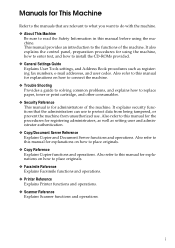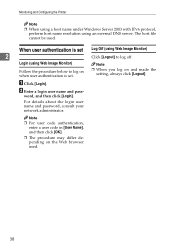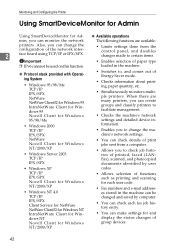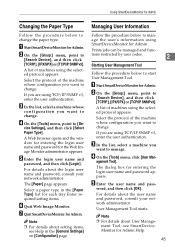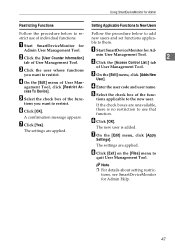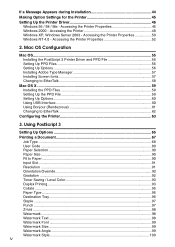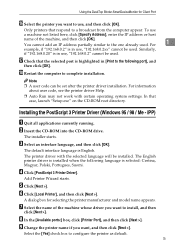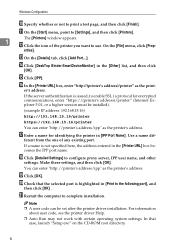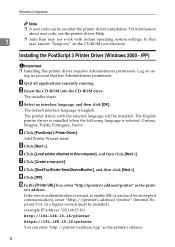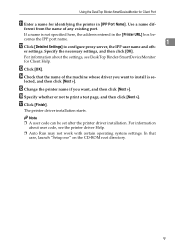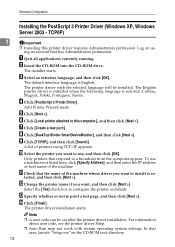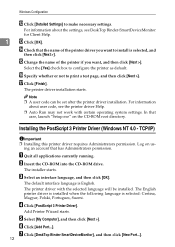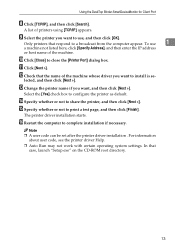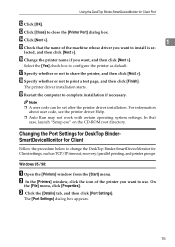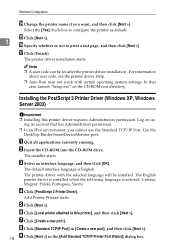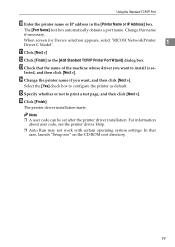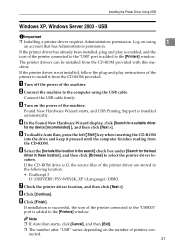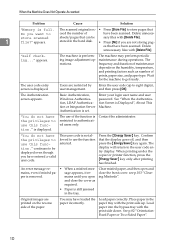Ricoh Aficio MP C3500 Support Question
Find answers below for this question about Ricoh Aficio MP C3500.Need a Ricoh Aficio MP C3500 manual? We have 9 online manuals for this item!
Question posted by lighthousekeeper7 on April 26th, 2013
Misfeed User Code
need To Delete All User Codes Als There Is A Misfeed And A Red Alert Light On It Can Any One Help Thank You John Ps Need To Know Asap Driving Me Crazy
Current Answers
Answer #1: Posted by freginold on April 26th, 2013 3:19 PM
Hi, user codes and misfeeding are two completely separate issue. A user code will have no effect on misfeeding, and misfeeds will have no effect on user codes. However, if you need to delete user codes, you can do so through the address book (User Tools/Counter > System Settings > Administrator Tools > Address Book Management). Select the Delete option, then choose the user code to delete, and repeat this process to delete as many user codes as you wish.
Related Ricoh Aficio MP C3500 Manual Pages
Similar Questions
How To Change User Code Ricoh Aficio Mp C3500 Using Web Interface
(Posted by uhdfdadd 10 years ago)
How To Install User Codes On A Ricoh Mp C3500
(Posted by bhesdudet 10 years ago)