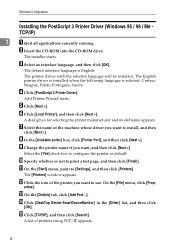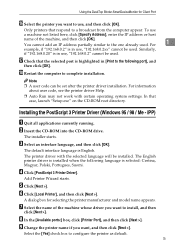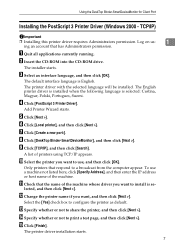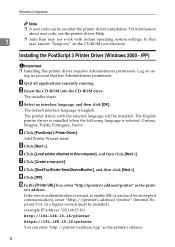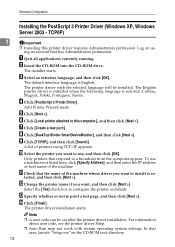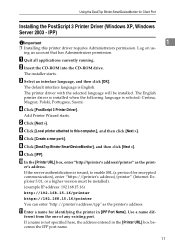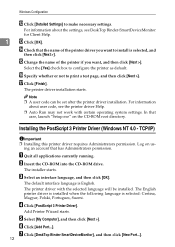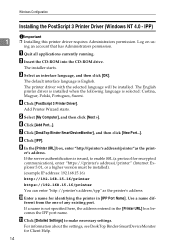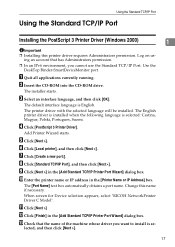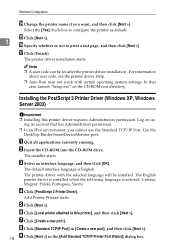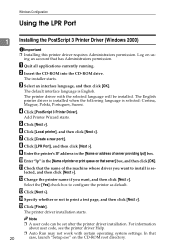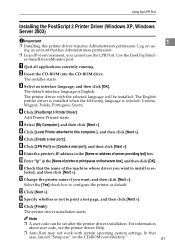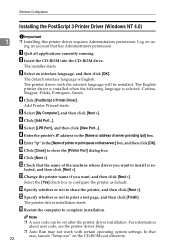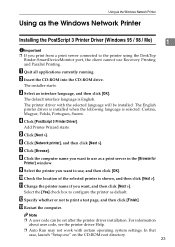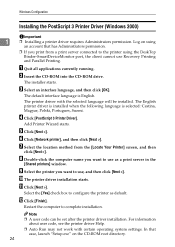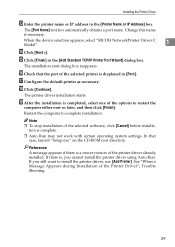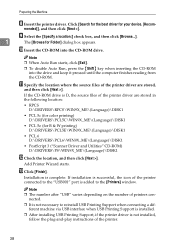Ricoh Aficio MP C3500 Support Question
Find answers below for this question about Ricoh Aficio MP C3500.Need a Ricoh Aficio MP C3500 manual? We have 9 online manuals for this item!
Question posted by felixpl on November 19th, 2013
How To Add Printer To Aficio 3500 Copier
The person who posted this question about this Ricoh product did not include a detailed explanation. Please use the "Request More Information" button to the right if more details would help you to answer this question.
Current Answers
Answer #1: Posted by freginold on February 16th, 2014 5:52 PM
Hi, the steps for adding a printer vary depending on what operating system you have. Here are instructions for adding a printer in Windows XP:
- How to install a printer in Windows XP
- How to install a printer in Windows XP
Related Ricoh Aficio MP C3500 Manual Pages
Similar Questions
Ricoh Printer Aficio Sp 232sf Service Call Sc300 How To Fix It
ricoh printer aficio sp 232sf service call sc300 how to fix it
ricoh printer aficio sp 232sf service call sc300 how to fix it
(Posted by ahmedezzatali 6 years ago)
How To Add Ricoh Aficio Mp C3500 Printer To Xp Computer?
(Posted by rusBrookl 9 years ago)
How Do You Add An Email Address To Scan To On The Ricoh Aficio 3500
(Posted by LaCazeantonio 10 years ago)