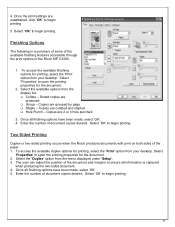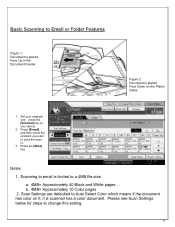Ricoh Aficio MP C3300 Support Question
Find answers below for this question about Ricoh Aficio MP C3300.Need a Ricoh Aficio MP C3300 manual? We have 1 online manual for this item!
Question posted by alw1001 on March 13th, 2013
How Do I Make Duplex Printing Automatic Or Default?
Ricoh Aficio MP C3300 prints one-sided unless I go into "print properties" and set it up every time I print. How do I change the default to duplex printing ?
Current Answers
Answer #1: Posted by freginold on March 13th, 2013 4:55 PM
Hi, the procedure for setting up duplex as the priority is different depending on which print driver and operating system you're using. In Windows, go into the printer preferences from the Control Panel, and look for the Duplex option (it will be in different places depending on which print driver you're using). It's typically in one of the first 2 tabs. Change Duplex from Off to one of the double-sided options (open from top, open from left side, etc.) and then select Apply to save the change.
Related Ricoh Aficio MP C3300 Manual Pages
Similar Questions
How To Print Both Sides Paper On Ricoh Aficio Mp C3300 Pcl 5c
(Posted by sometJe 9 years ago)
How To Make A Print Out In Ricoh Aficio Mp C5000
(Posted by vboilisa9077 10 years ago)
How To Scan A Document From Aficio Mp C3300 To Email Address
(Posted by denniBa 10 years ago)
How Do I Make It Print In Color?
I am using Windows 7 and a Ricoh C2050, how do I make it print color?
I am using Windows 7 and a Ricoh C2050, how do I make it print color?
(Posted by aigray868 11 years ago)