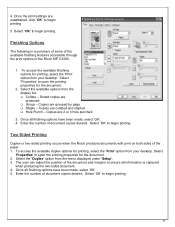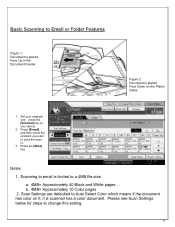Ricoh Aficio MP C3300 Support Question
Find answers below for this question about Ricoh Aficio MP C3300.Need a Ricoh Aficio MP C3300 manual? We have 1 online manual for this item!
Question posted by denniBa on February 3rd, 2014
How To Scan A Document From Aficio Mp C3300 To Email Address
Current Answers
Answer #1: Posted by freginold on April 1st, 2014 8:29 AM
- How to set up scan to email on a Ricoh Aficio MP series copier
And this article will help you add email addresses to your address book once you have scanning set up:
- How to add an email address to a Ricoh Aficio MP series copier
Here are instructions for how to scan to email once you have it all set up:
- Press the Scanner button
- Place your document(s) in the document feeder or on the glass
- Select the Email tab, if it isn't already selected
- Select a destination from the list of programmed destinations, or enter a new one using the Manual Entry button
- Press the Start button
Related Ricoh Aficio MP C3300 Manual Pages
Similar Questions
What are the steps to send an email a scanned document with the Ricoh MP 2851? For example, to fax...
How do I add an email address to the scanner?