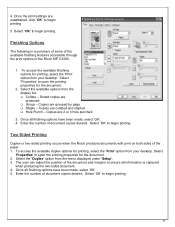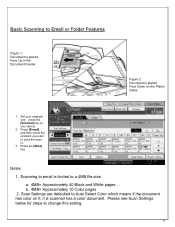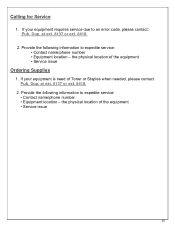Ricoh Aficio MP C3300 Support Question
Find answers below for this question about Ricoh Aficio MP C3300.Need a Ricoh Aficio MP C3300 manual? We have 1 online manual for this item!
Question posted by bigtex209 on September 5th, 2013
How To Check If Network Card Is Good?
Recently our Ricoh Aficio MP C3300 kicked itself off the network. We are unable to find it through the network path. In devices and printers we try to add it but unable to locate. How can i check it the NIC card is good or has failed and needs replacing?
Current Answers
Answer #1: Posted by masetti880 on September 6th, 2013 6:45 AM
Unfortunately, the MPC3300 doesn't have a network card. The network port is built into the primary controller board. The best way to determine if the network function is still good is to hook a laptop directly to it. Make sure you configure the laptop IP address and Subnet Mask to be compatible with that of the copier. You then open a 'DOS prompt' by typing 'CMD' or 'COMMAND' in the 'Search Programs and Files' box which is displayed on the computer when you click on the start button (or by clicking on 'Run' in windows XP. Type "ping xxx.xxx.xxx.xxx". only instead of x's you use the IP address of the copier. Hit 'Enter' on your keyboard. This is called 'Pinging'. If you get 'No Response' the network function is likely dead. If you get 'Destination Host Unreachable' check your configuration, the laptop and copier are not configured correctly for this procedure. If you get 4 responses (it sends 4 pings) then the network function is fine and the problems you are having are likely network issues and not the machine. If you are unable to do these tasks you may want to pay to have a technician to check it out. The cost of a new controller is very high and you want to make sure before you replace it. Anyone even slightly computer savvy should be able to successfully do this so if you know a 'computer person' they should be able to help if you're not one yourself.
Related Ricoh Aficio MP C3300 Manual Pages
Similar Questions
How To Scan Pictures To Computer From A Ricoh Aficio Mp C3300
(Posted by micraaa 9 years ago)
Ricoh Aficio C3500 Cannot Find Specified Path When I Try To Browse The Network
(Posted by laxgjet 10 years ago)
Sd Card Authentication Failed
pls i have a MP C2030 which just stop scanning but can print and is giving error code 12320 on Prest...
pls i have a MP C2030 which just stop scanning but can print and is giving error code 12320 on Prest...
(Posted by ebnztope 10 years ago)