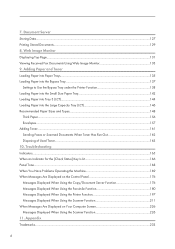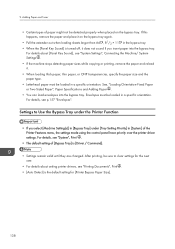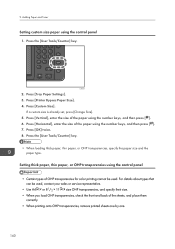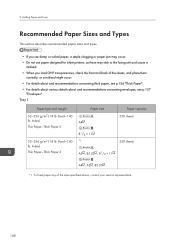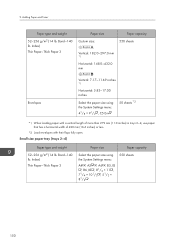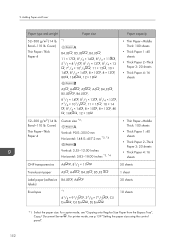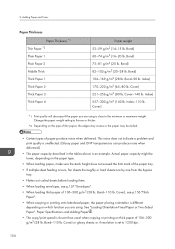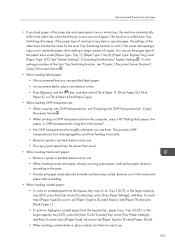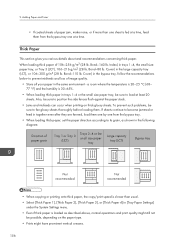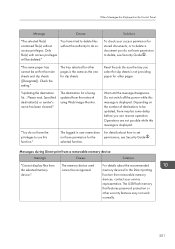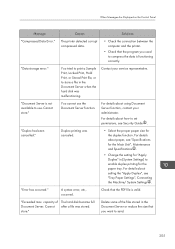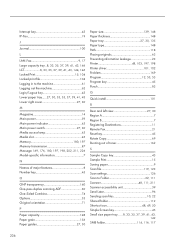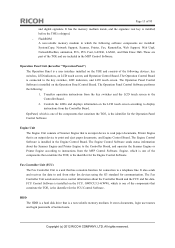Ricoh Aficio MP C3002 Support Question
Find answers below for this question about Ricoh Aficio MP C3002.Need a Ricoh Aficio MP C3002 manual? We have 2 online manuals for this item!
Question posted by qiujoricka on August 3rd, 2014
I Want To Print A Manual What Thickness Of Paper You Recommend
The person who posted this question about this Ricoh product did not include a detailed explanation. Please use the "Request More Information" button to the right if more details would help you to answer this question.
Current Answers
Related Ricoh Aficio MP C3002 Manual Pages
Similar Questions
No Network No Print
hello i would like to find out if i can print in offline mode on a ricoh aficio c3002 printer
hello i would like to find out if i can print in offline mode on a ricoh aficio c3002 printer
(Posted by taffyrover 10 years ago)
How Do You Print On A3 Paper On A Ricoh Aficio Mp 2851
(Posted by bodperf 10 years ago)
Ricoh Aficio Mp 4000 How To Print On Thick Paper
(Posted by immyAba 10 years ago)
Maximum Thickness Paper / Card
what is the maximum thickness paper / card I can use on Ricoh Aficio C3002?
what is the maximum thickness paper / card I can use on Ricoh Aficio C3002?
(Posted by paulmunnik 10 years ago)
Print The Address Book
How can I get a hard copy of the address book from the RICOH C3002. I've looked though the manual bu...
How can I get a hard copy of the address book from the RICOH C3002. I've looked though the manual bu...
(Posted by garyrezendes 11 years ago)