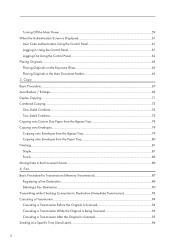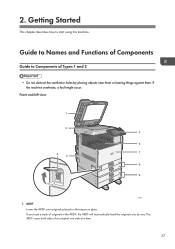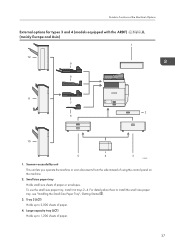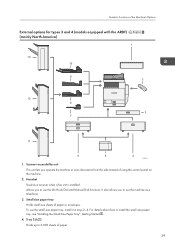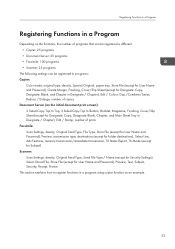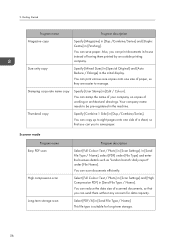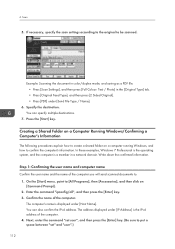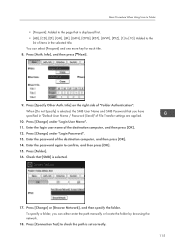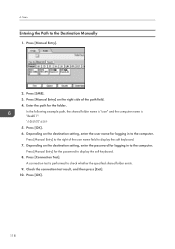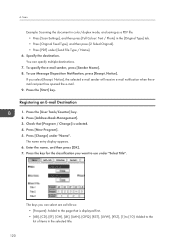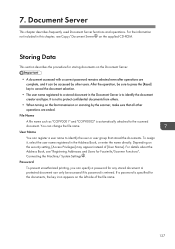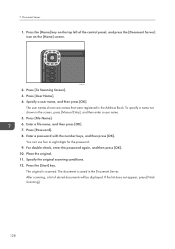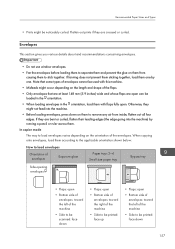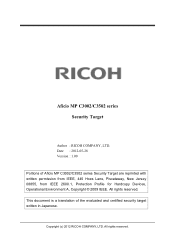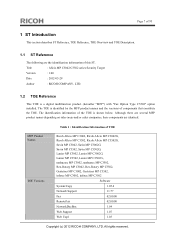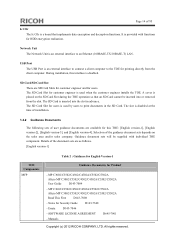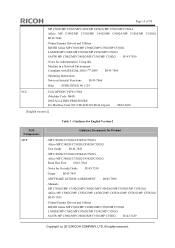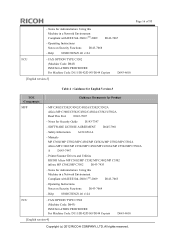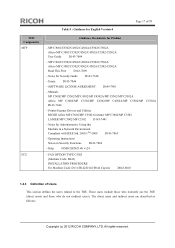Ricoh Aficio MP C3002 Support Question
Find answers below for this question about Ricoh Aficio MP C3002.Need a Ricoh Aficio MP C3002 manual? We have 2 online manuals for this item!
Question posted by samdchia on February 3rd, 2014
Ricoh Aficio Mp C3002 How To Scan Double Sided
The person who posted this question about this Ricoh product did not include a detailed explanation. Please use the "Request More Information" button to the right if more details would help you to answer this question.
Current Answers
Answer #1: Posted by freginold on February 3rd, 2014 9:00 AM
Hi, the option to scan double-sided is located in the Original Settings menu, which you can get to by selecting Original Settings (or something similar) on the left side of the scan screen.
Related Ricoh Aficio MP C3002 Manual Pages
Similar Questions
Scanning Double Sided Packet
How do I scan a double sided packet without blank sheets through the packet
How do I scan a double sided packet without blank sheets through the packet
(Posted by jobilotta 6 years ago)
Aficio Mp C3002 How To Turn Off Printing Double Sided
(Posted by kloBigchi 9 years ago)
How Do You Scan Double Sided Docs On The Ricoh Aficio C6501
(Posted by willlAcir 9 years ago)
How Many Pages Can The Ricoh Aficio Mp C3002 Scan
(Posted by paAda 10 years ago)