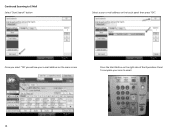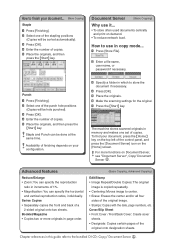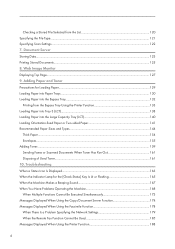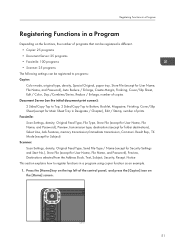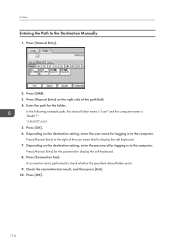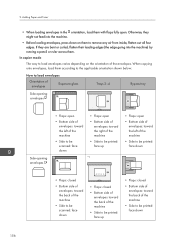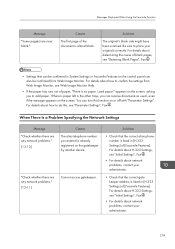Ricoh MP C6003 Support Question
Find answers below for this question about Ricoh MP C6003.Need a Ricoh MP C6003 manual? We have 3 online manuals for this item!
Question posted by jobilotta on August 4th, 2017
Scanning Double Sided Packet
How do I scan a double sided packet without blank sheets through the packet
Current Answers
Answer #1: Posted by waelsaidani1 on August 8th, 2017 3:12 AM
Hello follow instructions here: http://support.ricoh.com/bb_v1oi/pub_e/oi_view/0001043/0001043157/view/fax/int/0031.htm
Related Ricoh MP C6003 Manual Pages
Similar Questions
Scanning Memory
I have scanned a document to my email address for saving. The scanner said there was still 85% memor...
I have scanned a document to my email address for saving. The scanner said there was still 85% memor...
(Posted by julie87611 6 years ago)
How To Change Default Copy From 1-2 Sided To 1-1 Sided
By default the button to select 1-2 sided is selected. Is there any way to change this so it is not?
By default the button to select 1-2 sided is selected. Is there any way to change this so it is not?
(Posted by golferdude 9 years ago)
How Do I Print From 2 Sided To 1 Sided On Mp C6003??
On the machine it shows how to print 2 sided to 2 sided or 1 sided to 2 sided. BUT we want to print ...
On the machine it shows how to print 2 sided to 2 sided or 1 sided to 2 sided. BUT we want to print ...
(Posted by pmudryk 10 years ago)
How To Set Up A Scan To Folder On A Ricoh Color Multifunction Aficio Mp C3500
(Posted by titoRall 10 years ago)
How Do I Get My Ricoh Aficio Mp C3300 To Print A Fax Confirmation Sheet?
(Posted by VLMason 12 years ago)