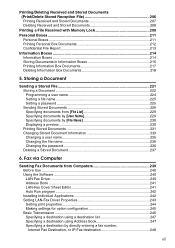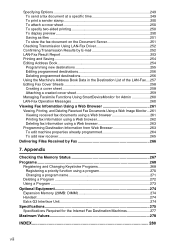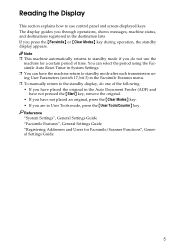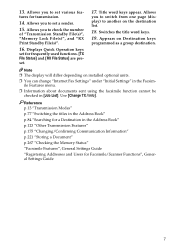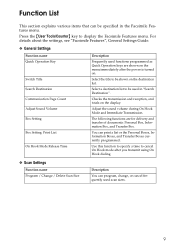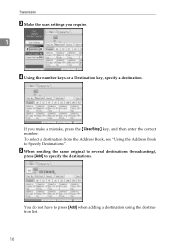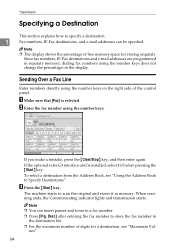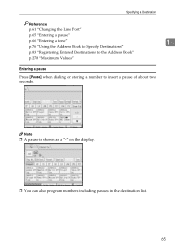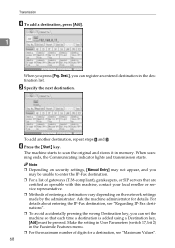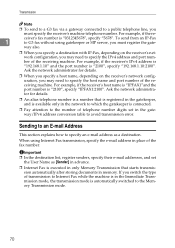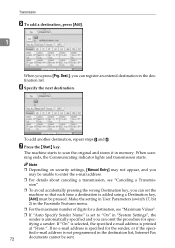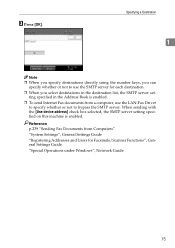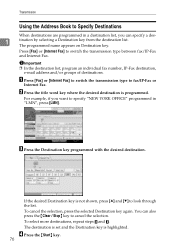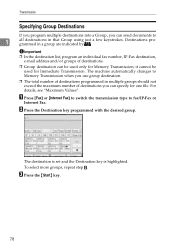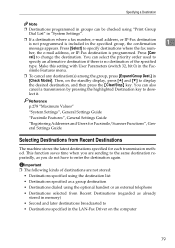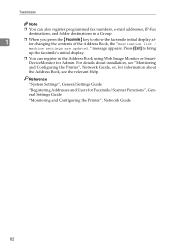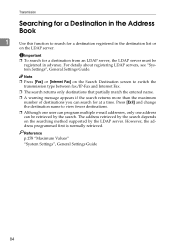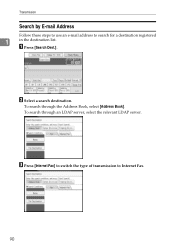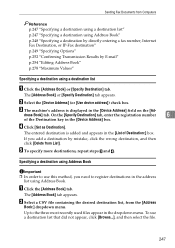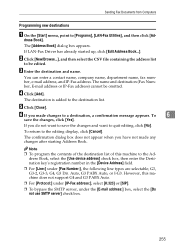Ricoh Aficio MP C3000 Support Question
Find answers below for this question about Ricoh Aficio MP C3000.Need a Ricoh Aficio MP C3000 manual? We have 10 online manuals for this item!
Question posted by ahigbengo on September 29th, 2013
Ricoh Destination List Cannot Be Used
The person who posted this question about this Ricoh product did not include a detailed explanation. Please use the "Request More Information" button to the right if more details would help you to answer this question.
Current Answers
Answer #1: Posted by freginold on December 21st, 2013 6:34 AM
Hi, this problem may be caused by a network error. See if you can print to the machine or ping it -- if not, there is a network connection problem somewhere.
If it's not a network problem, then it may be an issue with the computer you are using as your ScanRouter server. Check this computer's status and reboot if necessary.
If it's not a network problem, then it may be an issue with the computer you are using as your ScanRouter server. Check this computer's status and reboot if necessary.
Related Ricoh Aficio MP C3000 Manual Pages
Similar Questions
How To Setup Scan To Folder On Ricoh Aficio Mp C3000
(Posted by cheCINDER 9 years ago)
Ricoh Error Message Destination List Cannot Be Used Now
(Posted by ricwilco 10 years ago)
Short Answer On Removing Fax Sender From Email Destination List.
(Posted by clongley 11 years ago)
Updating The Destination List Has Failed.
Check The Delivery Server Version.
Updating the destination list has failed.Check the delivery server version.
Updating the destination list has failed.Check the delivery server version.
(Posted by mygarden 12 years ago)