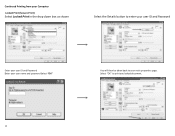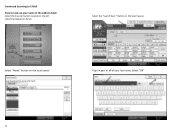Ricoh Aficio MP C2551 Support Question
Find answers below for this question about Ricoh Aficio MP C2551.Need a Ricoh Aficio MP C2551 manual? We have 1 online manual for this item!
Current Answers
Answer #1: Posted by freginold on May 4th, 2012 6:06 AM
You can change or delete users through the address book (User Tools/Counter > System Settings > Administrator Tools > Address Book Management). To delete a user, touch Delete and then select the user to delete, then confirm the choice. To change a user's information, select that user, select the appropriate tab, change whatever info you need to change, and then touch OK to save the new information.