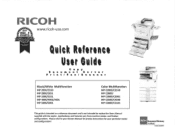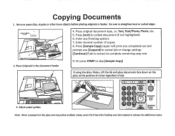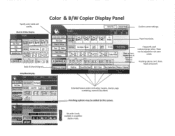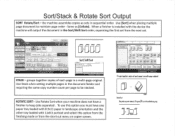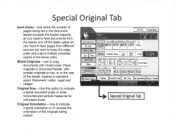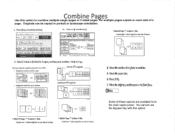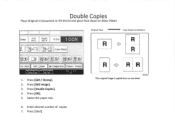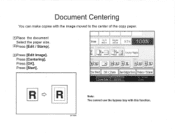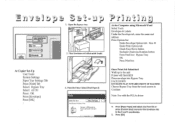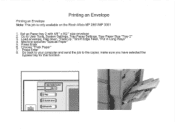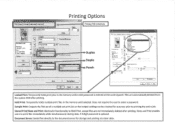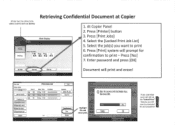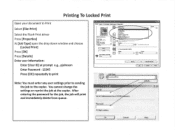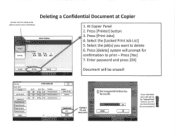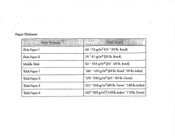Ricoh Aficio MP C2550 Support Question
Find answers below for this question about Ricoh Aficio MP C2550.Need a Ricoh Aficio MP C2550 manual? We have 1 online manual for this item!
Question posted by brodtjtj on July 23rd, 2014
How To Reset Paper Tray In A Aficio
The person who posted this question about this Ricoh product did not include a detailed explanation. Please use the "Request More Information" button to the right if more details would help you to answer this question.
Current Answers
Related Ricoh Aficio MP C2550 Manual Pages
Similar Questions
How Do You Reset Paper Trays On The Ricoh Aficio Mp6001?
(Posted by kentjohnson 11 years ago)
Reset Paper Tray
We are getting an error notice on the fax function to reset the paper tray
We are getting an error notice on the fax function to reset the paper tray
(Posted by afuller 11 years ago)