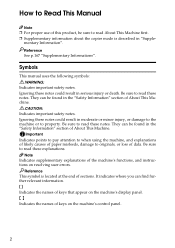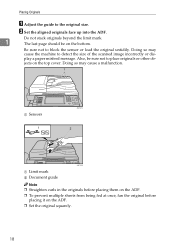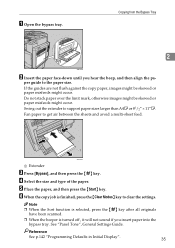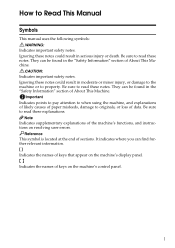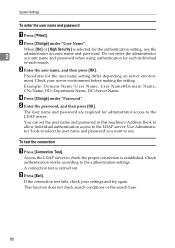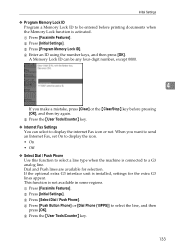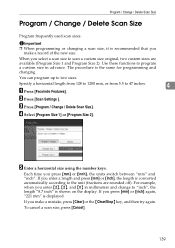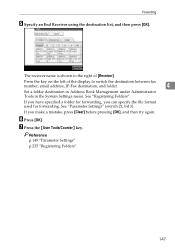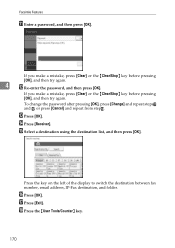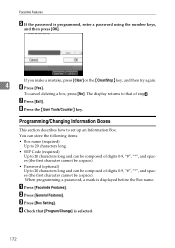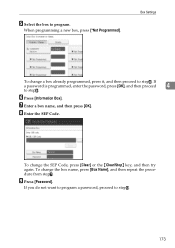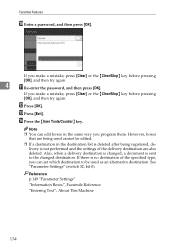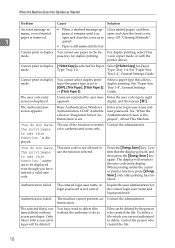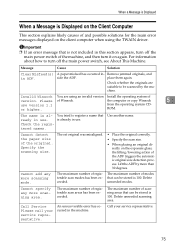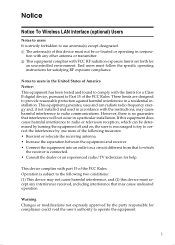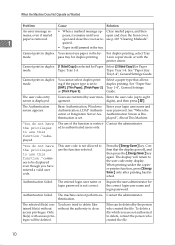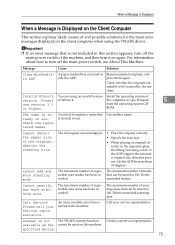Ricoh Aficio MP C2500 EFI Support Question
Find answers below for this question about Ricoh Aficio MP C2500 EFI.Need a Ricoh Aficio MP C2500 EFI manual? We have 4 online manuals for this item!
Question posted by caferacerusa on November 9th, 2017
Ricoh Sp C250sf Misfeed Try 1
i tryied to do all the suggestions i found on web but i am not able to fix my ricoh, still saying misfeed try 1.can do you help me please? thank you so much
Current Answers
Answer #1: Posted by freginold on November 10th, 2017 7:14 AM
Without knowing more details, it's impossible to say what the cause is. Here are some things to try:
- Make sure the paper end fences and end guide are flush with the paper (so the paper isn't too loose in the tray) but not so tight that the paper is being pushed inward.
- Fan the paper, and flip it over, to reduce static.
- Try feeding the same paper out of tray 2 and see if that works. If it does, the problem may be the tray 1 feed rollers (which you can clean with a lint-free rag and a little bit of alcohol or water) or a sensor, motor, clutch, or other component.
- Try opening a new ream of paper and using that. If that feeds, then the problem is your (old) paper.
- If you're using 8.5" x 11" paper, turn it the other orientation (landscape or portrait) and try copying/printing that way. Also be sure to change the copier or printer settings, depending on what you are copying or printing.
- Remove the paper tray from the machine and examine the cavity where the tray goes. Sometimes a scrap of paper can get stuck back there and prevent the paper from either feeding correctly or from rising to meet the rollers.
- Make sure the paper end fences and end guide are flush with the paper (so the paper isn't too loose in the tray) but not so tight that the paper is being pushed inward.
- Fan the paper, and flip it over, to reduce static.
- Try feeding the same paper out of tray 2 and see if that works. If it does, the problem may be the tray 1 feed rollers (which you can clean with a lint-free rag and a little bit of alcohol or water) or a sensor, motor, clutch, or other component.
- Try opening a new ream of paper and using that. If that feeds, then the problem is your (old) paper.
- If you're using 8.5" x 11" paper, turn it the other orientation (landscape or portrait) and try copying/printing that way. Also be sure to change the copier or printer settings, depending on what you are copying or printing.
- Remove the paper tray from the machine and examine the cavity where the tray goes. Sometimes a scrap of paper can get stuck back there and prevent the paper from either feeding correctly or from rising to meet the rollers.
Related Ricoh Aficio MP C2500 EFI Manual Pages
Similar Questions
My Ricoh Sp C250sf Printer Says Toner Set Error:black
My Ricoh SP C250sf printer says Toner Set Error:Black,how do i reset this ?
My Ricoh SP C250sf printer says Toner Set Error:Black,how do i reset this ?
(Posted by gaurangt9 3 years ago)
Unknown Administrator Password On Sp C250sf
Unable to configure the SP C250SF without the Admin password. What do I do ?
Unable to configure the SP C250SF without the Admin password. What do I do ?
(Posted by markmartin14352 7 years ago)
How To Change The Transfer Belt For Ricoh Aficio Mp C2500
How to change the transfer belt for ricoh aficio mp c2500
How to change the transfer belt for ricoh aficio mp c2500
(Posted by wizkidhk 9 years ago)
My Copy Machine Aficio Mp2000 The Paper Jam And Show Error Code Ac390 What I Do
my machine aficio 2000 the paper became jam and show error code ac 390 i dont know what i do kindly ...
my machine aficio 2000 the paper became jam and show error code ac 390 i dont know what i do kindly ...
(Posted by sailsayor 10 years ago)
What Driver Do I Use To Print On Aficio C2500 From Macbook Leopard
David Zuri
(Posted by dzuricnoosa 11 years ago)