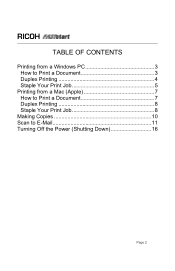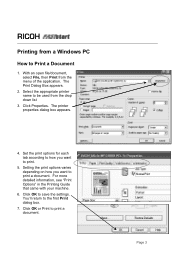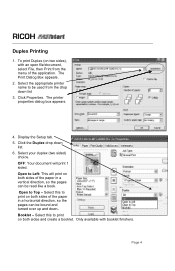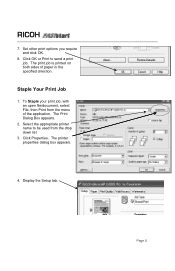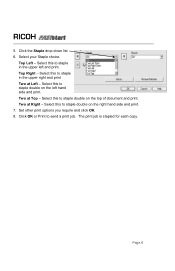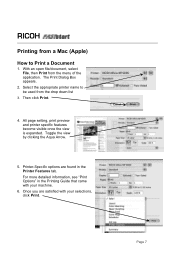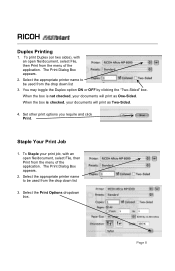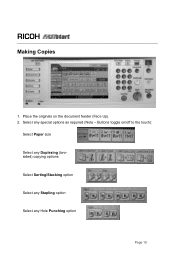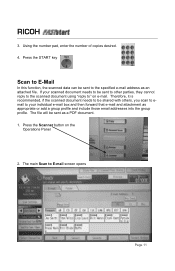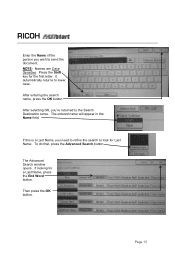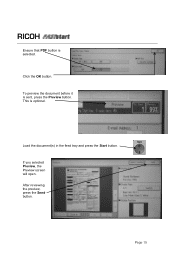Ricoh Aficio MP C2051 Support Question
Find answers below for this question about Ricoh Aficio MP C2051.Need a Ricoh Aficio MP C2051 manual? We have 1 online manual for this item!
Question posted by sragland on July 2nd, 2013
I Have A 2 Side Document That I Want To Make 1 Sided. How Do I Do That?
The person who posted this question about this Ricoh product did not include a detailed explanation. Please use the "Request More Information" button to the right if more details would help you to answer this question.
Current Answers
Answer #1: Posted by freginold on July 3rd, 2013 5:57 AM
Hi, you can do this by selecting the Duplex option at the bottom of the copy screen. Choose 2-sided for the original and 1-sided for the copy, then press OK, load your document, and press Start.
Related Ricoh Aficio MP C2051 Manual Pages
Similar Questions
How To Make 1 Sided To 1 Sided Copies Default On Mp 5001
(Posted by eysph 9 years ago)
How To Copy Double Sided Documents To A Single Sided Document On A Aficio Mp
5000
5000
(Posted by anddrunk 10 years ago)
Duplexing Special Paper Types
How can I get a Ricoh Aficio MPC2051 to duplex card stock or glossy heavy weight paper? I gave up tr...
How can I get a Ricoh Aficio MPC2051 to duplex card stock or glossy heavy weight paper? I gave up tr...
(Posted by sundbergna 10 years ago)
Ricoh Mp C2051 How Can I Save Document Or Files On The Machine
I would like to know if i can save files on the coppier and choose to print right from the file. As ...
I would like to know if i can save files on the coppier and choose to print right from the file. As ...
(Posted by donaldlaw911 10 years ago)