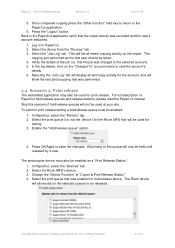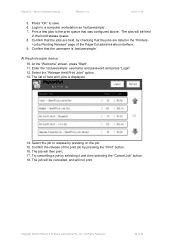Ricoh Aficio MP C2050 Support Question
Find answers below for this question about Ricoh Aficio MP C2050.Need a Ricoh Aficio MP C2050 manual? We have 1 online manual for this item!
Current Answers
Answer #1: Posted by freginold on May 30th, 2013 10:46 AM
Hi, to print on 11x17 paper, go to the print properties for the program you are printing from and select the paper tray that holds the 11x17 paper. (Typically, this will probably be tray 2.) Then select 11x17 for the paper size if it's not already selected. Now that you have told the copier you want to print on 11x17 paper and where to pull it from, you can print your document and it will come out on 11x17 paper, barring some other problem.
Related Ricoh Aficio MP C2050 Manual Pages
Similar Questions
Ricoh Aficio C5502 Wont Print
Hello, My co-worker and I are trying to figure out why our Ricoh Aficio C5502 wont print. Everything...
Hello, My co-worker and I are trying to figure out why our Ricoh Aficio C5502 wont print. Everything...
(Posted by Anonymous-144874 9 years ago)
Aficio Mp C2051 Set Default Scan Settings To Scan Black And White
Aficio MP C2051how so i set default scan settings to scan black and white
Aficio MP C2051how so i set default scan settings to scan black and white
(Posted by myates16443 9 years ago)
How To Remove The Code Sc899 On My Ricoh Aficio Mp C2051
my ricoh aficio mp c2051 is showing the code C899 when i put it on please help me
my ricoh aficio mp c2051 is showing the code C899 when i put it on please help me
(Posted by usertechnik 10 years ago)
Mp C2050 Tray 1 - Paper Jam
Hello, it is a couple of weeks that I can't use the tray 1 cause to a "paper jam", following the ma...
Hello, it is a couple of weeks that I can't use the tray 1 cause to a "paper jam", following the ma...
(Posted by bartolomeigiovanni 10 years ago)
Ricoh Mp C2551s Print Cartridge
How long can i keep Ricoh MP C2551S print cartridge? I am planning to buy the cartridges in bulk.
How long can i keep Ricoh MP C2551S print cartridge? I am planning to buy the cartridges in bulk.
(Posted by avikashl6 12 years ago)