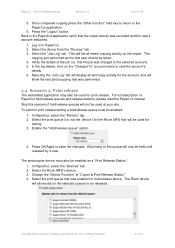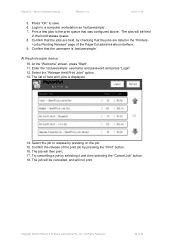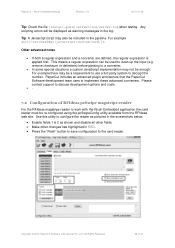Ricoh Aficio MP C2050 Support Question
Find answers below for this question about Ricoh Aficio MP C2050.Need a Ricoh Aficio MP C2050 manual? We have 1 online manual for this item!
Question posted by agema on June 9th, 2014
How To Remove Toner From Aficio C2050
The person who posted this question about this Ricoh product did not include a detailed explanation. Please use the "Request More Information" button to the right if more details would help you to answer this question.
Current Answers
Answer #1: Posted by freginold on June 26th, 2014 11:30 AM
To remove a toner bottle, open the copier's front door. You will see the four toner bottles. Grasp the one you want to remove and turn it slightly to the left (counter-clockwise) to unlock it. Then slowly pull it straight out.
Related Ricoh Aficio MP C2050 Manual Pages
Similar Questions
How To Remove Richo Aficio Mp 5000 Is Waste Toner
(Posted by 513alexis 10 years ago)
Cannot Print To Ricoh Aficio C2050 From Windows 7
(Posted by bakekejose 10 years ago)
How To Set Up The Scanning On Ricoh Aficio C2050
(Posted by agtcmra 10 years ago)