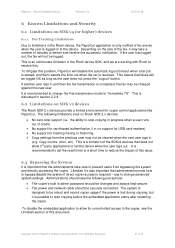Ricoh Aficio MP C2050 Support Question
Find answers below for this question about Ricoh Aficio MP C2050.Need a Ricoh Aficio MP C2050 manual? We have 1 online manual for this item!
Question posted by shcheIard on June 16th, 2014
How To Receive Faxes As Email For Aficio Mp C2050
The person who posted this question about this Ricoh product did not include a detailed explanation. Please use the "Request More Information" button to the right if more details would help you to answer this question.
Current Answers
Answer #1: Posted by freginold on August 21st, 2014 6:08 AM
Hi, the article below will guide you through setting up fax forwarding to email from your Ricoh. It was written for a Ricoh 301, but the steps will be almost identical.
- How to set up fax forwarding on a Ricoh Aficio MP 301 copier
- How to set up fax forwarding on a Ricoh Aficio MP 301 copier
Related Ricoh Aficio MP C2050 Manual Pages
Similar Questions
Receive But Cannot Send Faxes Ricoh Aficio Mp C3002
(Posted by stephfoxbr 9 years ago)
How To Print Fax Confirmation Aficio Mp C2050
(Posted by hcsonhardik 10 years ago)
Reason Why I Can't Receive A Fax To Aficio Mp C2551
(Posted by Baukumari 10 years ago)
Ricoh Aficio Mp C2050 Receives Fax From Pc But Does Not Send Fax
(Posted by chHELEN 10 years ago)