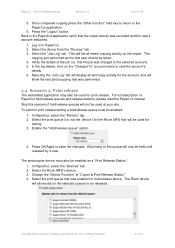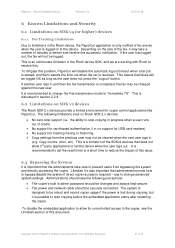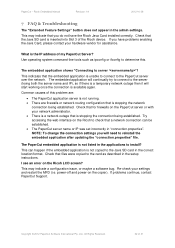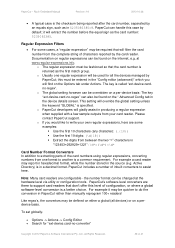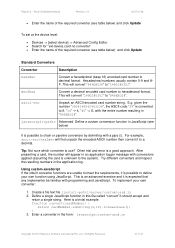Ricoh Aficio MP C2050 Support Question
Find answers below for this question about Ricoh Aficio MP C2050.Need a Ricoh Aficio MP C2050 manual? We have 1 online manual for this item!
Question posted by cvJoeyac on July 10th, 2014
Aficio 2050 How To Change Frequent Name
The person who posted this question about this Ricoh product did not include a detailed explanation. Please use the "Request More Information" button to the right if more details would help you to answer this question.
Current Answers
Answer #1: Posted by freginold on September 2nd, 2014 3:19 AM
This article will show you how to edit or modify an existing address book contact:
- How to edit an email address on a Ricoh MP series copier
The article was written specifically for editing email addresses, but you can follow the steps for any type of address book entry by selecting that type (fax, folder, etc.) instead of "Email" where it's mentioned.
- How to edit an email address on a Ricoh MP series copier
The article was written specifically for editing email addresses, but you can follow the steps for any type of address book entry by selecting that type (fax, folder, etc.) instead of "Email" where it's mentioned.
Related Ricoh Aficio MP C2050 Manual Pages
Similar Questions
Scanning Document As Tiff, How To Change As Default Pdf For Ricoh Mp C2051
(Posted by ptoucnhatt 9 years ago)
How To Change The Name Of The File Scanned On An Aficio Mp 5002
(Posted by bbccbaird 10 years ago)
Aficio 2050 How To Change Programmed Names Scanner
(Posted by gleMtleot 10 years ago)