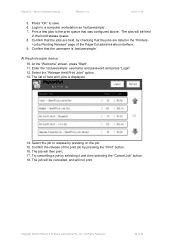Ricoh Aficio MP C2050 Support Question
Find answers below for this question about Ricoh Aficio MP C2050.Need a Ricoh Aficio MP C2050 manual? We have 1 online manual for this item!
Question posted by whatleywings on September 26th, 2012
Dimensions
What are the dimensions of the MP C2050 including the arm?
Current Answers
There are currently no answers that have been posted for this question.
Be the first to post an answer! Remember that you can earn up to 1,100 points for every answer you submit. The better the quality of your answer, the better chance it has to be accepted.
Be the first to post an answer! Remember that you can earn up to 1,100 points for every answer you submit. The better the quality of your answer, the better chance it has to be accepted.
Related Ricoh Aficio MP C2050 Manual Pages
User Manual - Page 1


... Access to the Ricoh Administrative Web Interface 7 2.2.2 Networking/Firewall Configuration 7 2.2.3 PaperCut Settings 7 2.2.4 Choosing Application Version 7 2.2.5 Configuring the Enhanced External Charge Unit (SDK 4.x+ devices only) 8 2.2.6 Disable the Document Server 8 2.2.7 Increase Extended Feature Settings Heap / Stack size 10 2.2.8 Fax Configuration (Recommended when tracking faxes 10...
User Manual - Page 2


...Configuration 26 5.1 Config Editor 26 5.1 Customizing the Header Logos and Colors 27
5.1.1 Customized Logos 27 5.2 Custom Header Color 27 5.3 Configuring Application Switch Buttons (SDK 4.x+ devices only 28
5.3.1 Setting PaperCut as Priority Application 28 5.3.2 Enable Application Switch Button(s 28 5.4 Configuring Swipe Card Readers 29 6 Known Limitations and Security 31 6.1 Limitations...
User Manual - Page 3


... as software updates.
1.4 Vendor Neutral:
PaperCut remains true to device functions End user authentication including integration with security in the one system. Ltd., All Rights Reserved.
3 of... PaperCut's embedded software MFD (Multi-Function Device) solutions. These include:
Secure access to its vendor neutral stance. All embedded ...
User Manual - Page 4


...instructions will vary slightly for information on the left of 41 Figure 1: Pre SDK 10 device showing "Other Function" button Copyright © 2012 PaperCut Software International Pty. The embedded ... and is usually installed by a Ricoh dealer).
For SDK version 4 (or later) devices, the System Parameter SP-5113-2 must be changed when the Java card is installed on just tracking...
User Manual - Page 5


...; Aficio MP C3002/C3502/C4502/C5502 Aficio MP 4002/5002/6002/7502/9002
2.1.2 Devices supporting ESA SDK version 4.x, 5.x, 7.x
Aficio MP C6000/C6501/C7500/C7501 Aficio MP C2800/C3300/C3001/C3501/C5041 Aficio MP C4000/C4501/C5000/C5501 Aficio MP C2050/C2051/C2551/C7140 Aficio MP C300/C400 Aficio MP 6001/7001/8001/9001 Aficio MP...
User Manual - Page 6


... Embedded Manual
Revision: 19
2012-10-26
2.1.3 Devices supporting ESA SDK version 2.x
Aficio MP C2500SP/C3000SP Aficio MP C3500/C3500SP/C4500/C4500SP Aficio MP C1500SP/C1500SPF/615C Aficio MP 5500/5500SP/6500/6500SP/7500/7500SP Aficio MP 9000/1100/1350 Aficio MP 6000/7000/8000 Or other devices supporting ESA SDK 2.x that have an LCD...
User Manual - Page 7


... are installing the SDK 2.x version (403046656) then do not follow the instruction for 4.x devices only.
On a computer, open your web browser 2. Click the "Login" link at... to the PaperCut server on ports 9193.
2.2.3 PaperCut Settings 1. For SDK 4.x (or higher) devices (supporting card readers, zero-stop or uninstall the embedded application as required. IMPORTANT: For the remainder...
User Manual - Page 8


... To disable the document server, the following system setting must be set to:
1: Expansion Device 1
IMPORTANT: Also verify that SP-5113-1 (Default Optional Counter Type) is Disabled For ...PaperCut to "0: None". Select the "User Authentication Management" button (usually on an SDK version 4+ device, the "Enhanced External Charge Unit" must be enabled. PaperCut - If set to work as ...
User Manual - Page 9


...enhanced external charge unit is an alternate way to the Ricoh admin/settings by the device.
9. Press OK to do this button is enabled properly the
Copyright © 2012 PaperCut Software International... Pty. Go to perform copying and this device in PaperCut.
8. Full Color, Black and White , Two-Color, Single Color).
6. If ...
User Manual - Page 10


... functions should be disabled and the following screen should display:
2.2.7 Increase Extended Feature Settings Heap / Stack size
We recommend increasing the heap-size setting to Device Management->Configuration 2. Under Heap / Stack Size Settings set the Heap Size to confirm.
This button appears toward
the centre right of 41 See section 6.1.1 "Fax...
User Manual - Page 11


... SD card. Copyright © 2012 PaperCut Software International Pty.
This is to a workstation. An alternate installation method is to the device remotely. To install using the Java SD card, follow the steps in section 2.2.11 "Installing application using the Ricoh Java SD card...-consuming than the web install, because it requires physically removing the SD card from each MFD device.
User Manual - Page 12


...a ZIP tool to create a zip file containing all the files in this is to the Ricoh devices).
2.2.10.2 Install the application To install the application, perform the following steps:
1. On the ..., open your web browser 2. Select the "Local File" option, then press the "Browse..." http://ricoh-device-ip/ 3. the DNS name of the page. 4. Click the "Login" link at the top right ...
User Manual - Page 13


Change the install location to "Device HDD", set auto start to appear.
8. Copyright © 2012 PaperCut Software International Pty. PaperCut -
on page 16. Verify the install options and press the OK
...
User Manual - Page 14


... the device's Java SD card.
IMPORTANT: Open the "connection.properties" file in section 2.2.10.
2.2.11.1 Copy application to the Ricoh Java SD Card The Ricoh embedded application comes included with....
14 of the PaperCut server).
4. To copy the embedded application to the Ricoh device. the DNS name of 41 Copyright © 2012 PaperCut Software International Pty. Ricoh Embedded...
User Manual - Page 15


...Next". 14. Ltd., All Rights Reserved.
15 of the screen. 8. Turn on
the top left of the device panel).
7. Go to boot. 6. On the next screen, press the "Extended Feature Settings". 9. Confirm all...options and then press "OK" again. 15. Select the "Install" tab. 10. Power off the device fully using the main power switch. 3. Press the "Extended Feature Settings" button at the bottom of ...
User Manual - Page 16


... the admin screens by pressing the "User Tools/Counter" hard key (on your network. The device will be set too long and users forget to logout other users could charge copies to the... hard key (on the left of 41 The name should be annoying for a friendly name to Device Configuration->Extended Feature Settings->Startup Setting. To do this to the Ricoh admin/settings by pressing the ...
User Manual - Page 17


...above.
If it successfully connects to "auto-start" which means that when the MFP device is configured to the server, you will be presented with the name you provided in ...application is rebooted/restarted the PaperCut application will appear in the PaperCut administration interface under the "Devices" tab with the "Welcome screen" (see below).
10. The PaperCut application then attempts ...
User Manual - Page 19


...Reserved.
19 of the copy job that the copier activity was just performed. At the photocopier device:
1. Users can also be configured for unrestricted printing, which is also enabled, then select ..." to PaperCut. 2. press the
"Copy" hard key on the copier. Select the device from the "Devices" tab. 3.
Change the "Account Selection" option to "Standard account selection popup" and...
User Manual - Page 21
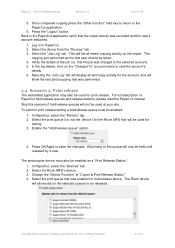
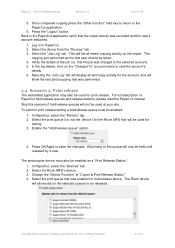
... queues to PaperCut 2. Press OK/Apply to the PaperCut application.
6. Select the Ricoh MFD's device. 3. Select the print queue that was recorded and the user's account deducted.
1. Copyright ...be enabled as the test user should be held until released by a user. Select the device from the "Devices" tab 3. Select the print queue (i.e.
Press the "Logout" button. Log in the ...
Similar Questions
My Ricoh Aficio Mp C2050 It Indicates Error Msg Sc573 How To Rectify That Proble
my Ricoh Aficio MP C2050 it indicates error msg SC573 how to rectify that problem
my Ricoh Aficio MP C2050 it indicates error msg SC573 how to rectify that problem
(Posted by ksrinupower4u 8 years ago)
Priter & Scanner Ricoh Aficio Mp C2050
dear sir, my laptop already connect the printer c2050,but scanner not connect. Note:(my laptop conne...
dear sir, my laptop already connect the printer c2050,but scanner not connect. Note:(my laptop conne...
(Posted by urarif1985 9 years ago)
How Do I Find Ricoh Aficio Mp C2050 Ip Address
(Posted by Sanclubzr 10 years ago)
Find The Scanner
Hi how to know that the my printer Aficio FX16 type 101 have a scanner?
Hi how to know that the my printer Aficio FX16 type 101 have a scanner?
(Posted by azamy20 11 years ago)