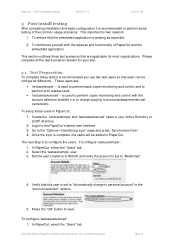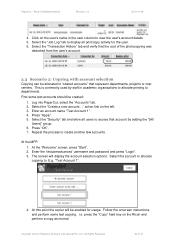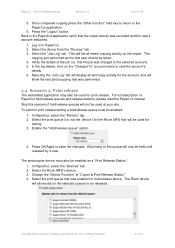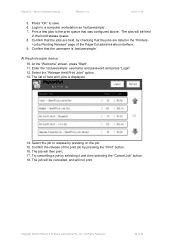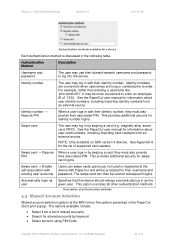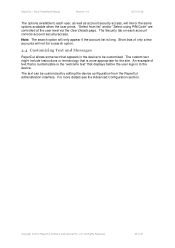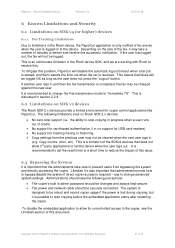Ricoh Aficio MP C2050 Support Question
Find answers below for this question about Ricoh Aficio MP C2050.Need a Ricoh Aficio MP C2050 manual? We have 1 online manual for this item!
Question posted by patriciascott on June 10th, 2015
Clear A Print Job
Current Answers
Answer #1: Posted by BusterDoogen on June 10th, 2015 2:02 PM
I hope this is helpful to you!
Please respond to my effort to provide you with the best possible solution by using the "Acceptable Solution" and/or the "Helpful" buttons when the answer has proven to be helpful. Please feel free to submit further info for your question, if a solution was not provided. I appreciate the opportunity to serve you!
Answer #2: Posted by Autodiy on June 10th, 2015 1:45 PM
- To cancel one or more print jobs, follow these steps.
- Click Start, and then click Run.
- In the Open box, type control printers, and then click OK.
- Right-click the icon for your printer, and then click Open. To cancel individual print jobs, right-click the print job that you want to cancel, and then click Cancel.
Www.autodiy.co.za
Related Ricoh Aficio MP C2050 Manual Pages
Similar Questions
Hello, it is a couple of weeks that I can't use the tray 1 cause to a "paper jam", following the ma...
I have a Richo C2050 copier and was told that it could be used as a fax machine - how do you set up ...