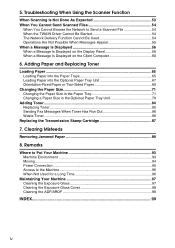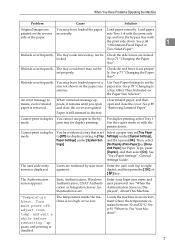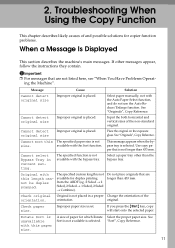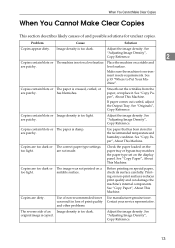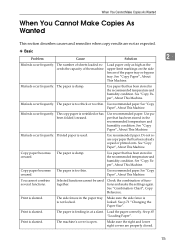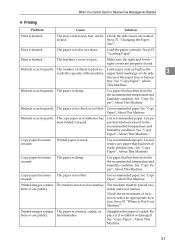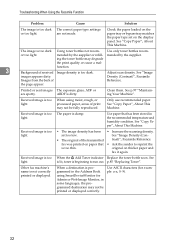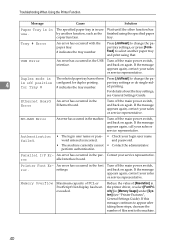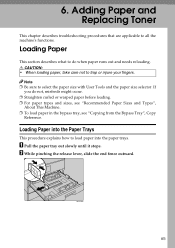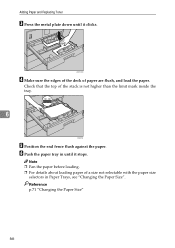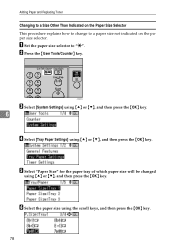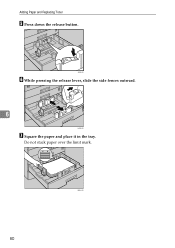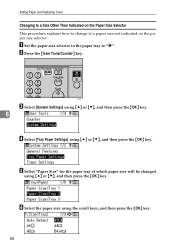Ricoh Aficio MP C2030 Support Question
Find answers below for this question about Ricoh Aficio MP C2030.Need a Ricoh Aficio MP C2030 manual? We have 2 online manuals for this item!
Question posted by sureshtpr54 on May 28th, 2014
Tray Is Not Work, Replace New Tray In Mp C 2030
The person who posted this question about this Ricoh product did not include a detailed explanation. Please use the "Request More Information" button to the right if more details would help you to answer this question.
Current Answers
Answer #1: Posted by TechSupport101 on May 28th, 2014 4:26 AM
Hi. You can order the part from here - http://www.ricoh-usa.com/products/parts_and_supplies.aspx?cid=26
Related Ricoh Aficio MP C2030 Manual Pages
Similar Questions
How To Replace A Waste Toner Bottle In A Ricoh Aficio Mp C4000
(Posted by antangeo 10 years ago)
Error Sc400 Of Aficio Color Mp C 2030
There's error sc4oo of ricoh aficio mp c 2030. I've tried to switch off and turn on again, but error...
There's error sc4oo of ricoh aficio mp c 2030. I've tried to switch off and turn on again, but error...
(Posted by wiwiadipura 11 years ago)
How To Replace Staples For Mp 3351?
How to replace staples for MP 3351?
How to replace staples for MP 3351?
(Posted by lbennett49785 11 years ago)