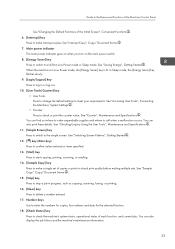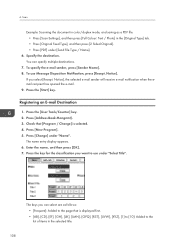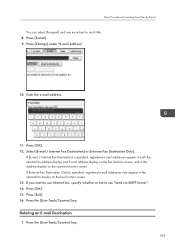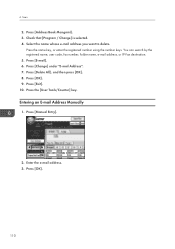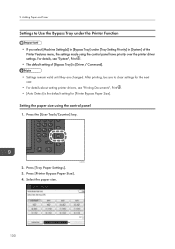Ricoh Aficio MP 7502SP Support Question
Find answers below for this question about Ricoh Aficio MP 7502SP.Need a Ricoh Aficio MP 7502SP manual? We have 1 online manual for this item!
Question posted by maelena on April 17th, 2014
Counter Button
I need to get the total amount of copies I have made during the month. I have a Ricoh aficio mp750 where do I find this feature
Current Answers
Answer #1: Posted by freginold on April 17th, 2014 7:47 PM
Hi, you can find the instructions for viewing the counter here:
- How to view the page count for a Ricoh Aficio MP 6002 / 7502 / 9002
- How to view the page count for a Ricoh Aficio MP 6002 / 7502 / 9002
Related Ricoh Aficio MP 7502SP Manual Pages
Similar Questions
Mp 7502 Firmware Latest Version
Can you help me? I need the latest firmware of MP 7502.
Can you help me? I need the latest firmware of MP 7502.
(Posted by minhtoancopier 5 years ago)
Staple Refill
Which staple refill do you purchase for an Aficio MP7502? I have purchased the Type L staple refill ...
Which staple refill do you purchase for an Aficio MP7502? I have purchased the Type L staple refill ...
(Posted by jackiehuskisson 7 years ago)
How To Change Appearance Order Of Buttons To Scan Aficio Mp C3001
(Posted by mikdriv 10 years ago)
Where Is The User Tools Button On Ricoh Aficio Mp C4000
(Posted by apachsar 10 years ago)