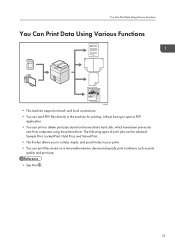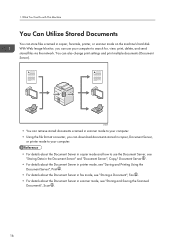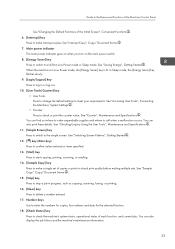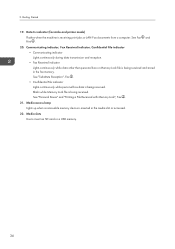Ricoh Aficio MP 7502 Support Question
Find answers below for this question about Ricoh Aficio MP 7502.Need a Ricoh Aficio MP 7502 manual? We have 1 online manual for this item!
Question posted by avuky on March 31st, 2014
Faint Print
Anything we print and copy is very faint. We replaced the toner and it does not help.
Current Answers
Answer #1: Posted by freginold on March 31st, 2014 5:00 PM
Hi, your copier probably needs the developer changed. The developer is what bonds with the toner to produce the image on the page, and as it starts to deteriorate it can make blacks look gray. Replacing the developer is something you should have your service technician do.
Related Ricoh Aficio MP 7502 Manual Pages
Similar Questions
Sc-670 My Equipment Is An Aficio Mp 7502 With The Serial Number W875j100148,
(Posted by amarodematos1951 2 years ago)
Trouble Setting My Aficio Mp C6501 To Print Only In Greyscale. Can Ya Help?
(Posted by jmcglothin 9 years ago)
Quick Start Of How To Use The Ricoh Aficio Mp 7502 All In One
(Posted by asnoel 9 years ago)