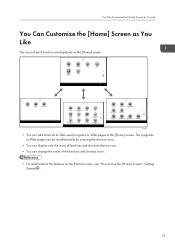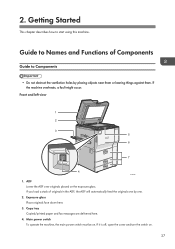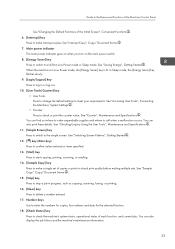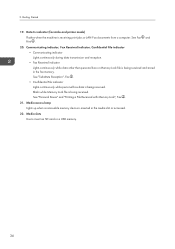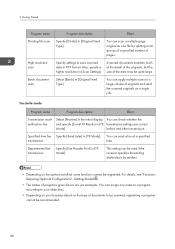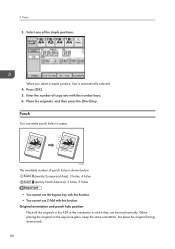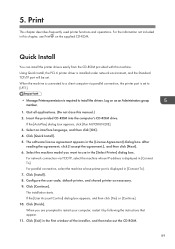Ricoh Aficio MP 7502 Support Question
Find answers below for this question about Ricoh Aficio MP 7502.Need a Ricoh Aficio MP 7502 manual? We have 1 online manual for this item!
Question posted by asnoel on May 14th, 2014
Quick Start Of How To Use The Ricoh Aficio Mp 7502 All In One
The person who posted this question about this Ricoh product did not include a detailed explanation. Please use the "Request More Information" button to the right if more details would help you to answer this question.
Current Answers
Answer #1: Posted by freginold on July 16th, 2014 10:19 AM
Hi, you can download the 3 quick reference guides (for copying, scanning, and faxing) here:
http://support.ricoh.com/bb_v1oi/html/oi/re/model/mp6002_7502_9002/mp6002_7502_9002en.htm
http://support.ricoh.com/bb_v1oi/html/oi/re/model/mp6002_7502_9002/mp6002_7502_9002en.htm
Related Ricoh Aficio MP 7502 Manual Pages
Similar Questions
Sc-670 My Equipment Is An Aficio Mp 7502 With The Serial Number W875j100148,
(Posted by amarodematos1951 2 years ago)
How Do I Print In B4 Size Paper Using Aficio Mp 1600e
how do i print in b4 size paper using aficio mp 1600e
how do i print in b4 size paper using aficio mp 1600e
(Posted by Anonymous-73483 11 years ago)