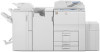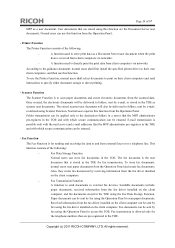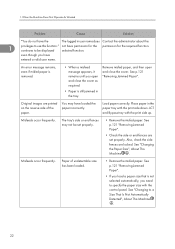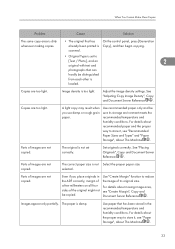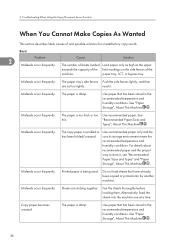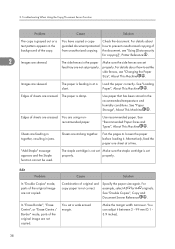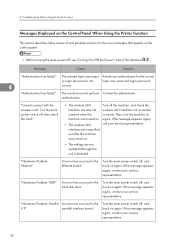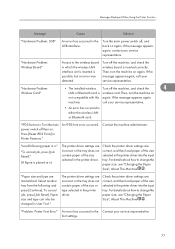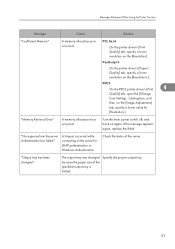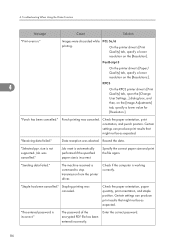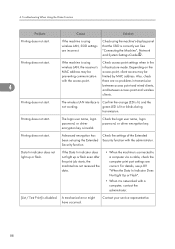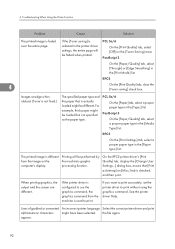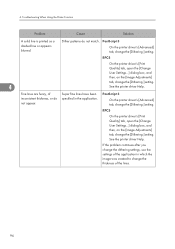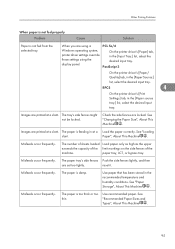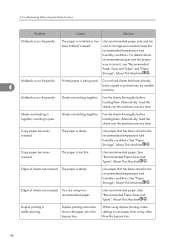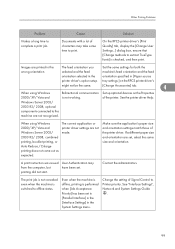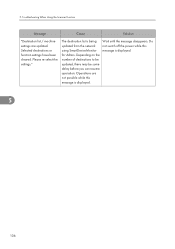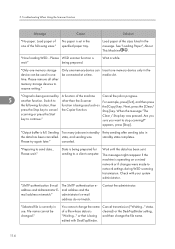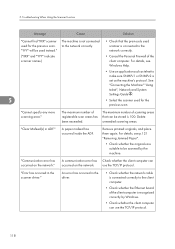Ricoh Aficio MP 6001 SP Support Question
Find answers below for this question about Ricoh Aficio MP 6001 SP.Need a Ricoh Aficio MP 6001 SP manual? We have 3 online manuals for this item!
Question posted by Anonymous-57676 on April 25th, 2012
Printer Setting For Booklet Printing
need proper printer setting of printer to produce 32 page booklet front and back to equal 8 total pieces of paper used
Current Answers
Answer #1: Posted by freginold on April 26th, 2012 2:39 AM
Hi, if you're printing the booklet from your computer, the setting will vary depending on which print driver you are using -- PCL5, PCL6, RPCS, PostScript, etc. Look for a setting that combines 2 originals onto 1 piece of paper, as well as duplexing. If you have a booklet finisher, you can select the "center staple" option to fold and staple the booklet; otherwise, you'll have to just print out the booklet and fold and staple it by hand.
Related Ricoh Aficio MP 6001 SP Manual Pages
Similar Questions
How Do You Print Envelopes On Aficio Mp 2851
(Posted by Anonymous-141265 9 years ago)
Ricoh Aficio Mp 6001 Troubleshooting
Why Can't We Print Envelopes On The Ricoh Aficio Mp 6001 Printer? All Directions Followed To The T.
Why Can't We Print Envelopes On The Ricoh Aficio Mp 6001 Printer? All Directions Followed To The T.
(Posted by BRENDAMCMANUS 10 years ago)
How To Set A Printer For Color Printing In Ricoh Aficio Mp C5000 Pcl 6
(Posted by a4alisAragorn 10 years ago)
Ricoh Printer How To Print Double Sided Aficio Mp C3001
(Posted by pkbarjrsd 10 years ago)
6001 Sp Takes 2 Min. To Start Printing
when I give a print order to my Ricoh 6001 SP, it takes 2 minutes before the printer reacts. Then al...
when I give a print order to my Ricoh 6001 SP, it takes 2 minutes before the printer reacts. Then al...
(Posted by theowolfs 11 years ago)