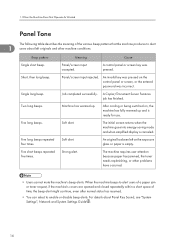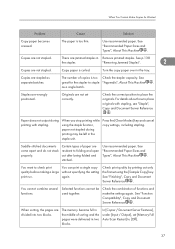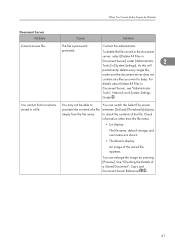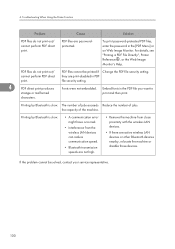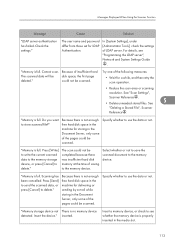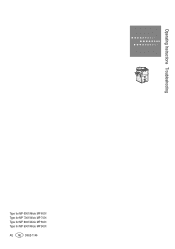Ricoh Aficio MP 6001 Support Question
Find answers below for this question about Ricoh Aficio MP 6001.Need a Ricoh Aficio MP 6001 manual? We have 4 online manuals for this item!
Question posted by josswa on August 26th, 2014
How To Input Passwords In Ricoh Mp 6001
The person who posted this question about this Ricoh product did not include a detailed explanation. Please use the "Request More Information" button to the right if more details would help you to answer this question.
Current Answers
Related Ricoh Aficio MP 6001 Manual Pages
Similar Questions
Where Is The Hard Drive Located In A Ricoh Aficio Mp 6001
(Posted by marsolives 9 years ago)
What Is The Admin Password For The Cd For Aficio Mp C3502
(Posted by advubo 9 years ago)
Does The Ricoh Aficio Mp 6001 Scan Function Create Pdfs With Character
recognition?
recognition?
(Posted by lacieume 9 years ago)
How Do You Set A Password For Incoming Faxes On Aficio Mp 6001 Web Image
monitor
monitor
(Posted by Pinlutig 10 years ago)