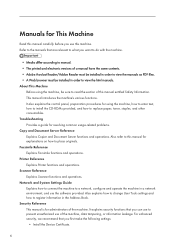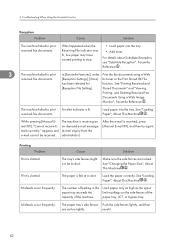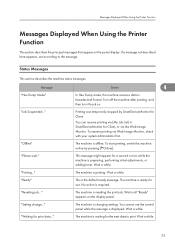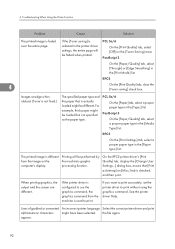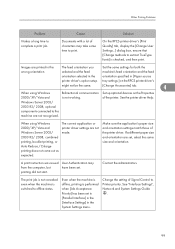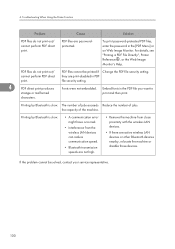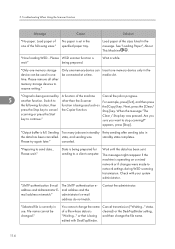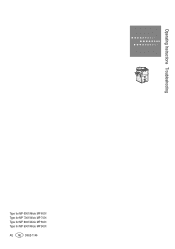Ricoh Aficio MP 6001 Support Question
Find answers below for this question about Ricoh Aficio MP 6001.Need a Ricoh Aficio MP 6001 manual? We have 4 online manuals for this item!
Question posted by jasonAAAA on January 8th, 2014
How To Change Toner Ricoh Aficio Mp 6001
The person who posted this question about this Ricoh product did not include a detailed explanation. Please use the "Request More Information" button to the right if more details would help you to answer this question.
Current Answers
Answer #1: Posted by freginold on January 8th, 2014 12:00 PM
Hi, to change the toner:
- Open the front door
- Slide the toner unit out 90 degrees (toward you)
- Gently lift up the green handle and remove the old toner bottle
- Remove the black cap from the new toner bottle
- Gently rock the new toner bottle back and forth several times
- Lay the new toner bottle on the toner tray and push it in, so it locks into place under the green lever
- Push the toner unit back to where it should be (90 degrees toward the copier)
- Close the front door
- Open the front door
- Slide the toner unit out 90 degrees (toward you)
- Gently lift up the green handle and remove the old toner bottle
- Remove the black cap from the new toner bottle
- Gently rock the new toner bottle back and forth several times
- Lay the new toner bottle on the toner tray and push it in, so it locks into place under the green lever
- Push the toner unit back to where it should be (90 degrees toward the copier)
- Close the front door