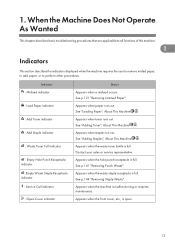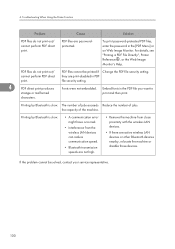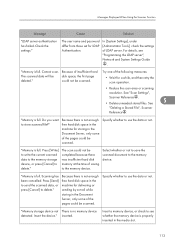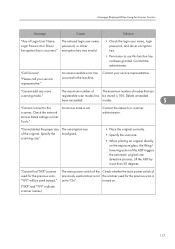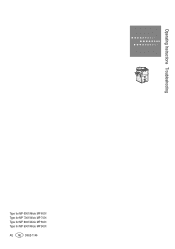Ricoh Aficio MP 6001 Support Question
Find answers below for this question about Ricoh Aficio MP 6001.Need a Ricoh Aficio MP 6001 manual? We have 4 online manuals for this item!
Question posted by johnstac on July 6th, 2014
How To Add A Password On Ricoh Aficio Mp 6001
The person who posted this question about this Ricoh product did not include a detailed explanation. Please use the "Request More Information" button to the right if more details would help you to answer this question.
Current Answers
Related Ricoh Aficio MP 6001 Manual Pages
Similar Questions
How To Setup To Scan On A Ricoh Aficio Mp 6001
(Posted by allosamrez 10 years ago)
Ricoh Aficio Mp 6001 Troubleshooting
Why Can't We Print Envelopes On The Ricoh Aficio Mp 6001 Printer? All Directions Followed To The T.
Why Can't We Print Envelopes On The Ricoh Aficio Mp 6001 Printer? All Directions Followed To The T.
(Posted by BRENDAMCMANUS 10 years ago)